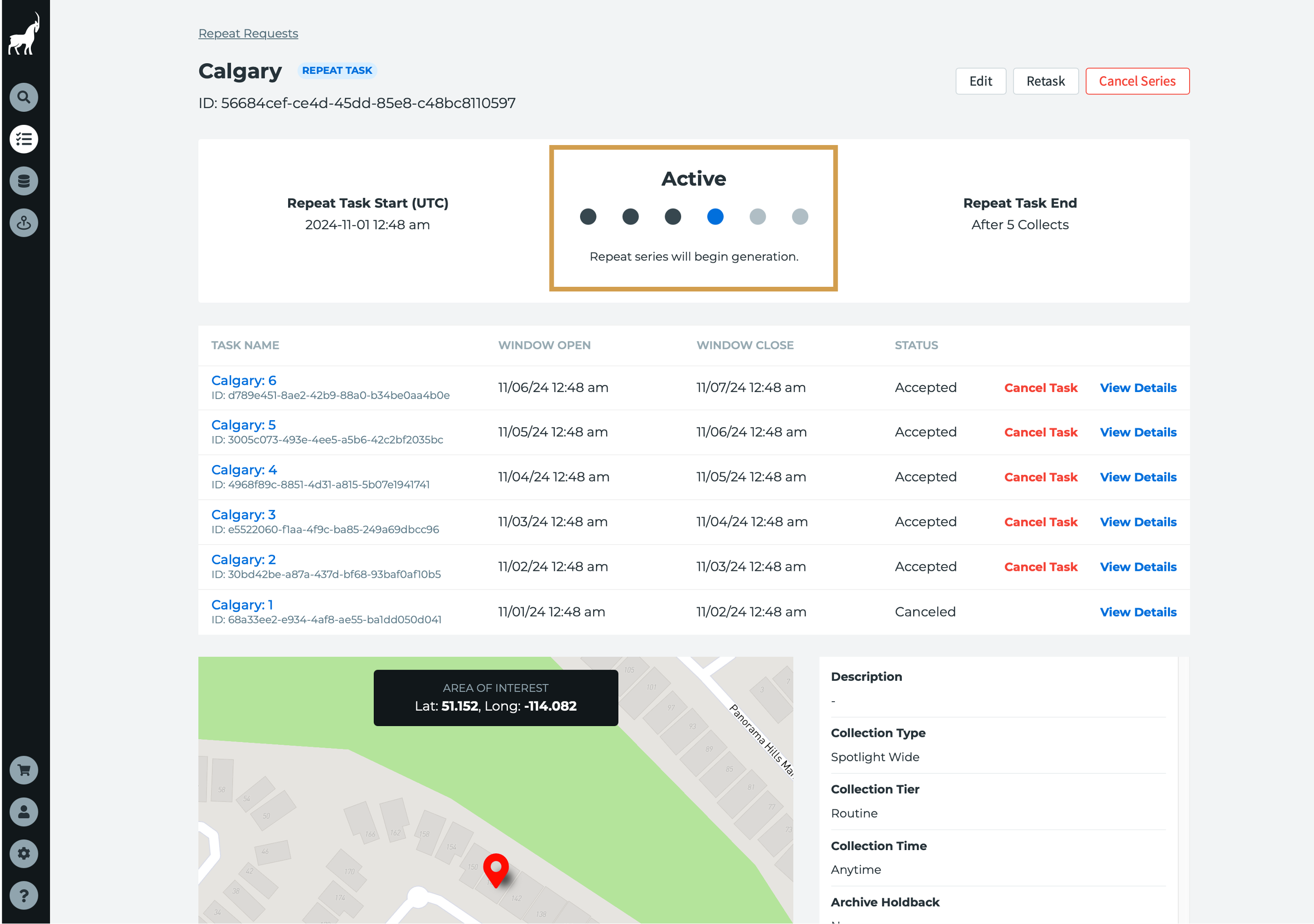Canceling a repeat task
Capella Console gives users the flexibility to cancel either a full repeat task series—preventing future task creation—or just a single task within the series. This article outlines step-by-step instructions for both methods. Canceled tasks will update their status in Console, and all cancellations remain subject to Capella’s standard policy.
If you no longer wish to receive one or more of your repeat tasks you can cancel either the whole repeat task series or a single task. All tasks are subject to our normal cancellation policy.
Canceling the repeat task series
Choosing to the cancel a repeat task series will cancel all single tasks that are Accepted or Active and will also stop any future tasks from being created.
- In Console, click on the Tasks list icon to view all of our tasks.
- Search for the repeat task you wish to cancel and click on the Task Name.
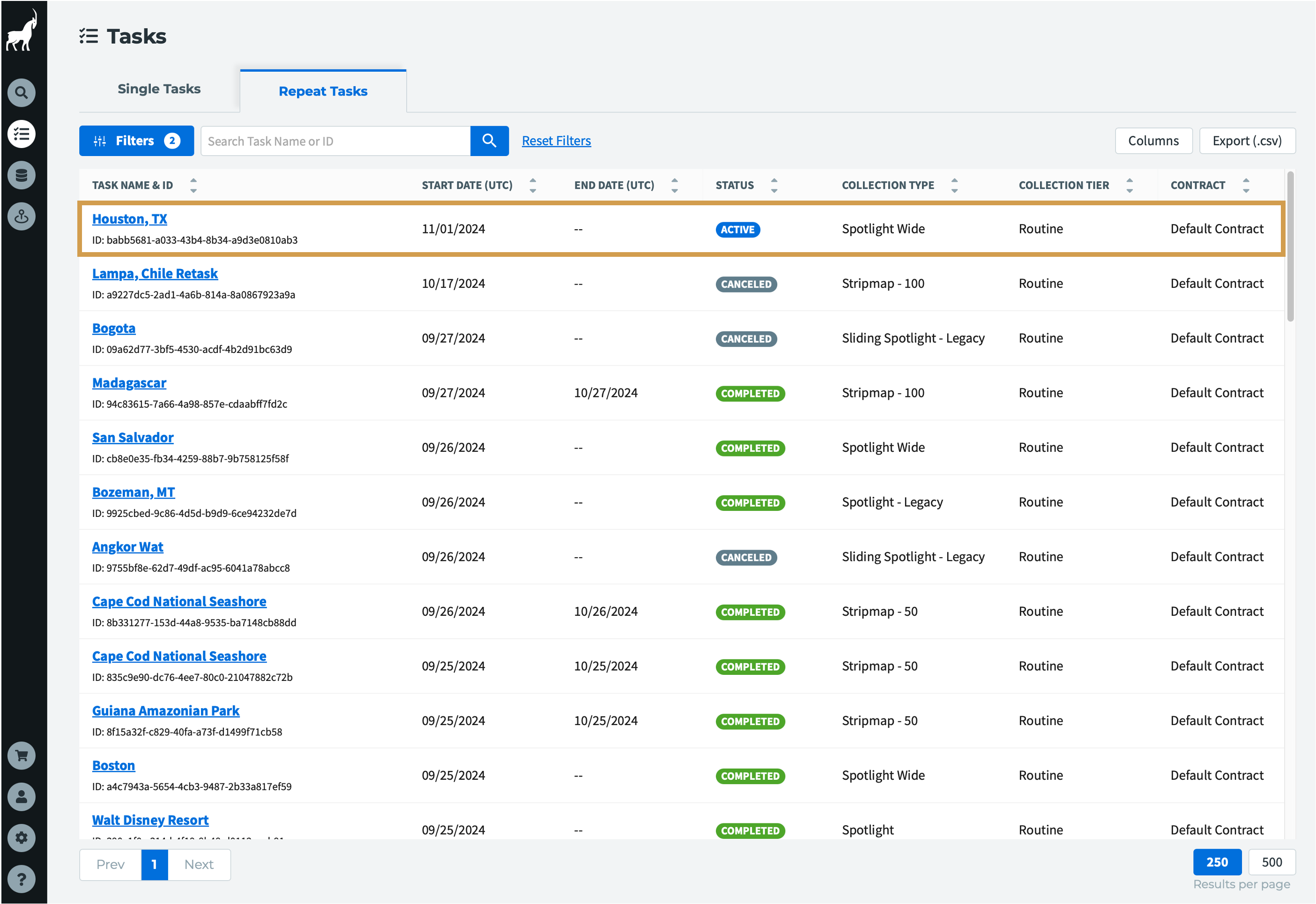
- On the repeat task page, in the top right click Cancel Task Series.
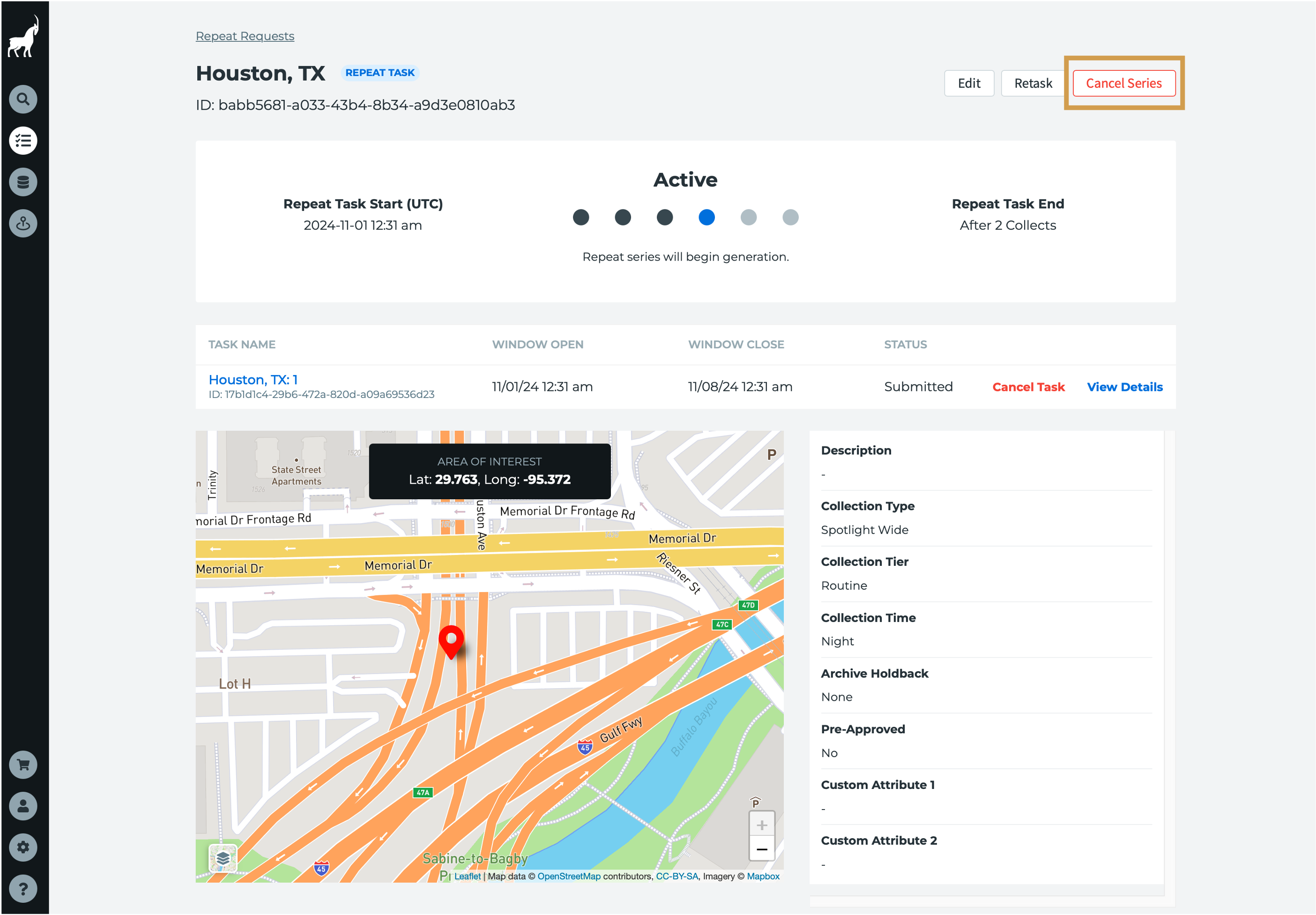
- A dialogue box will appear for confirmation. Click the Yes, Cancel Task Series button.
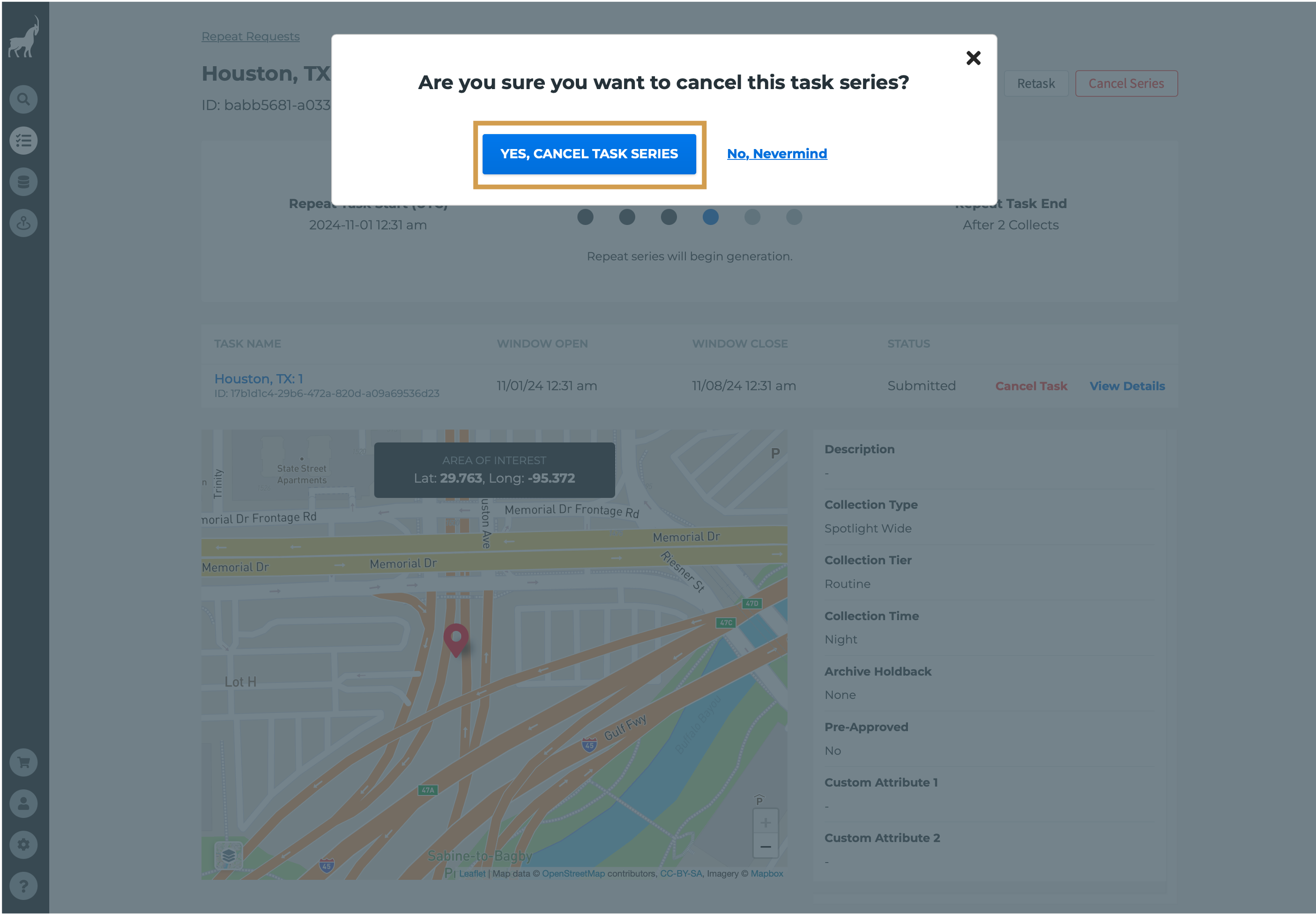
- The repeat task will move to the Canceled status.
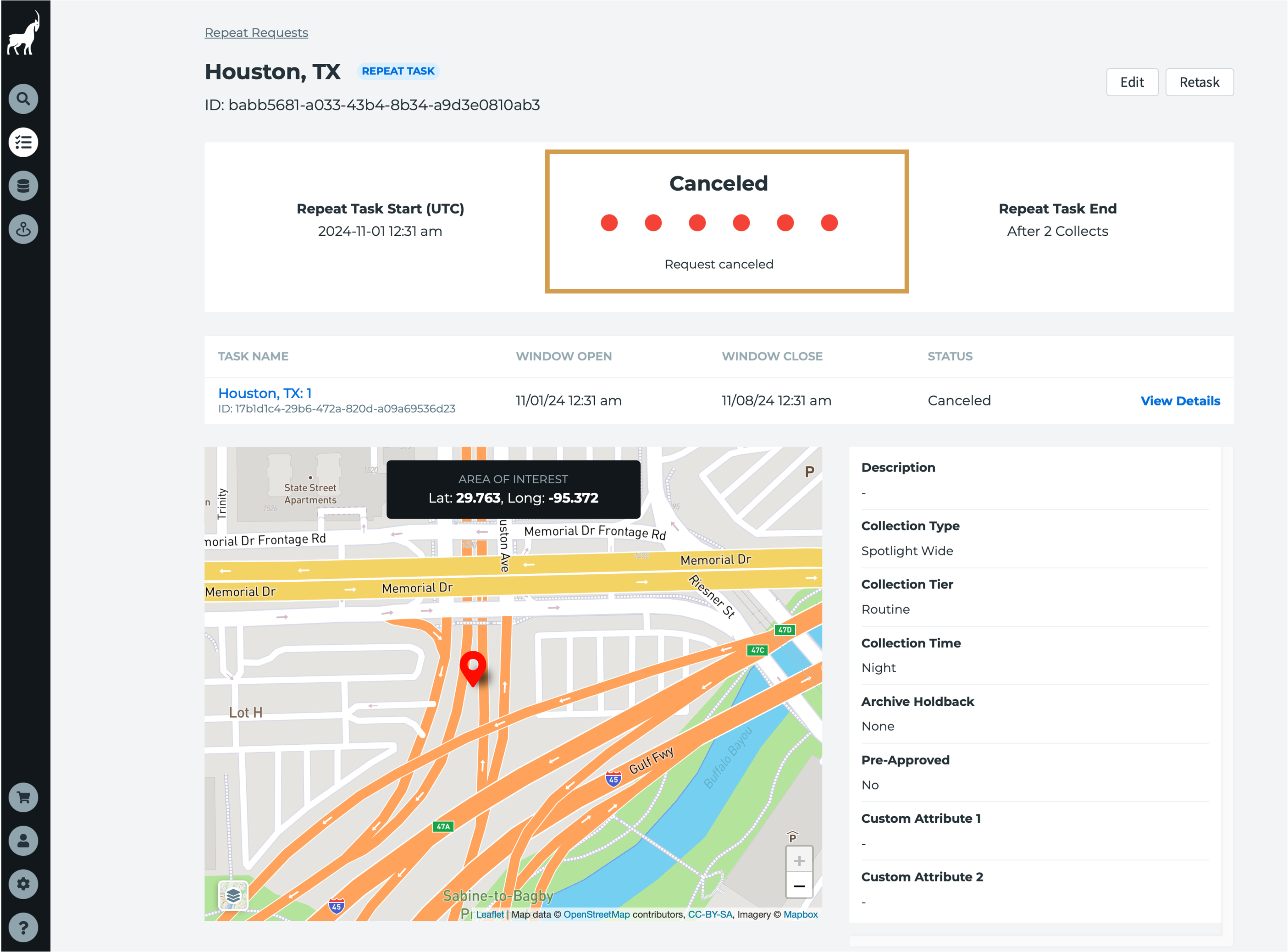
Canceling a single task
Choosing to cancel a single task in the repeat series will only cancel that specific task while existing Accepted or Active tasks will continue to get collected and future tasks will get created.
- In Console, click on the Tasks list icon to view all of our tasks.
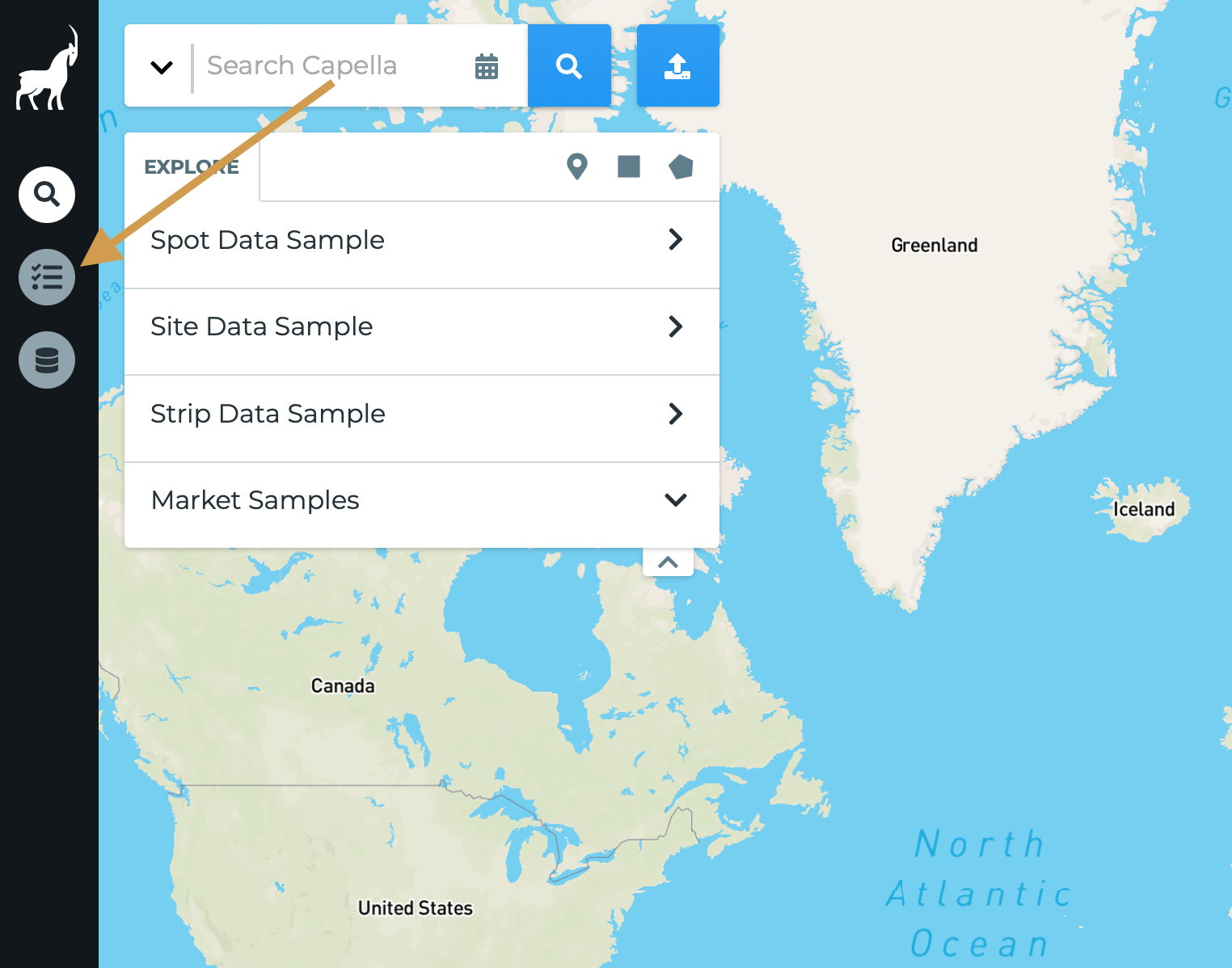
- Search for the repeat task you wish to cancel and click on the Task Name.
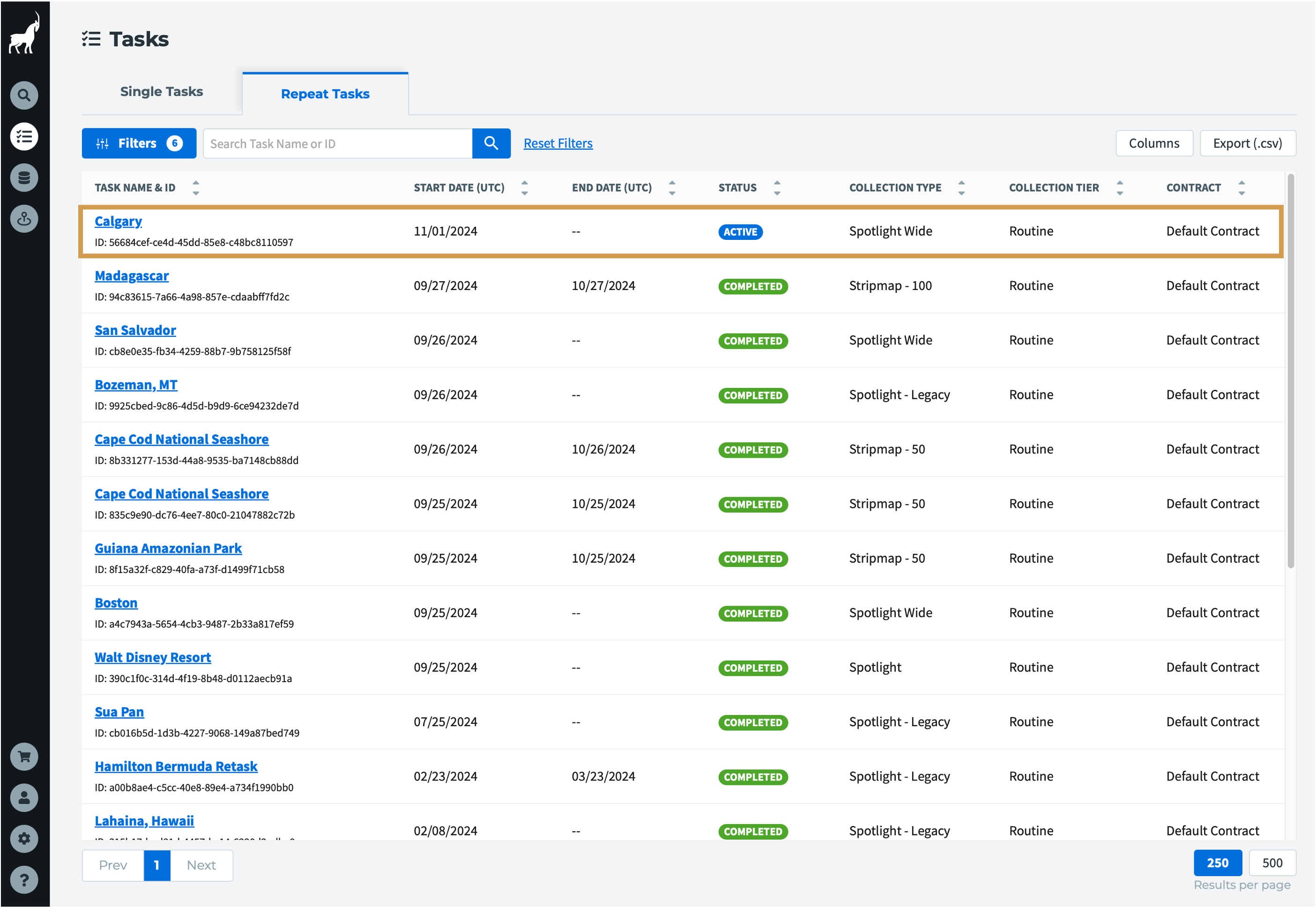
- On the repeat task page, find the single task from the list that you wish to cancel and click Cancel Task.
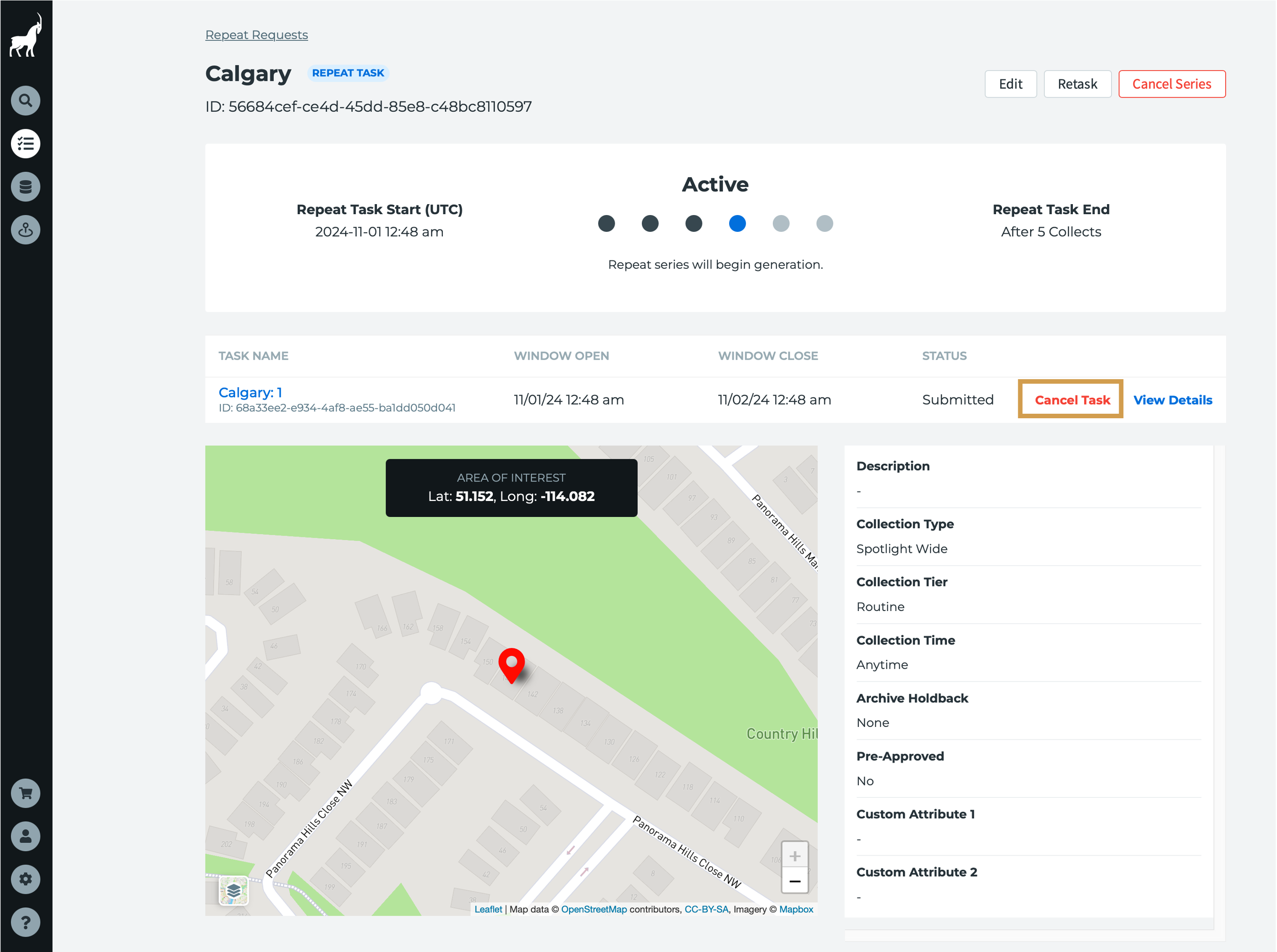
- The single task will move to the Canceled status and will not be collected.
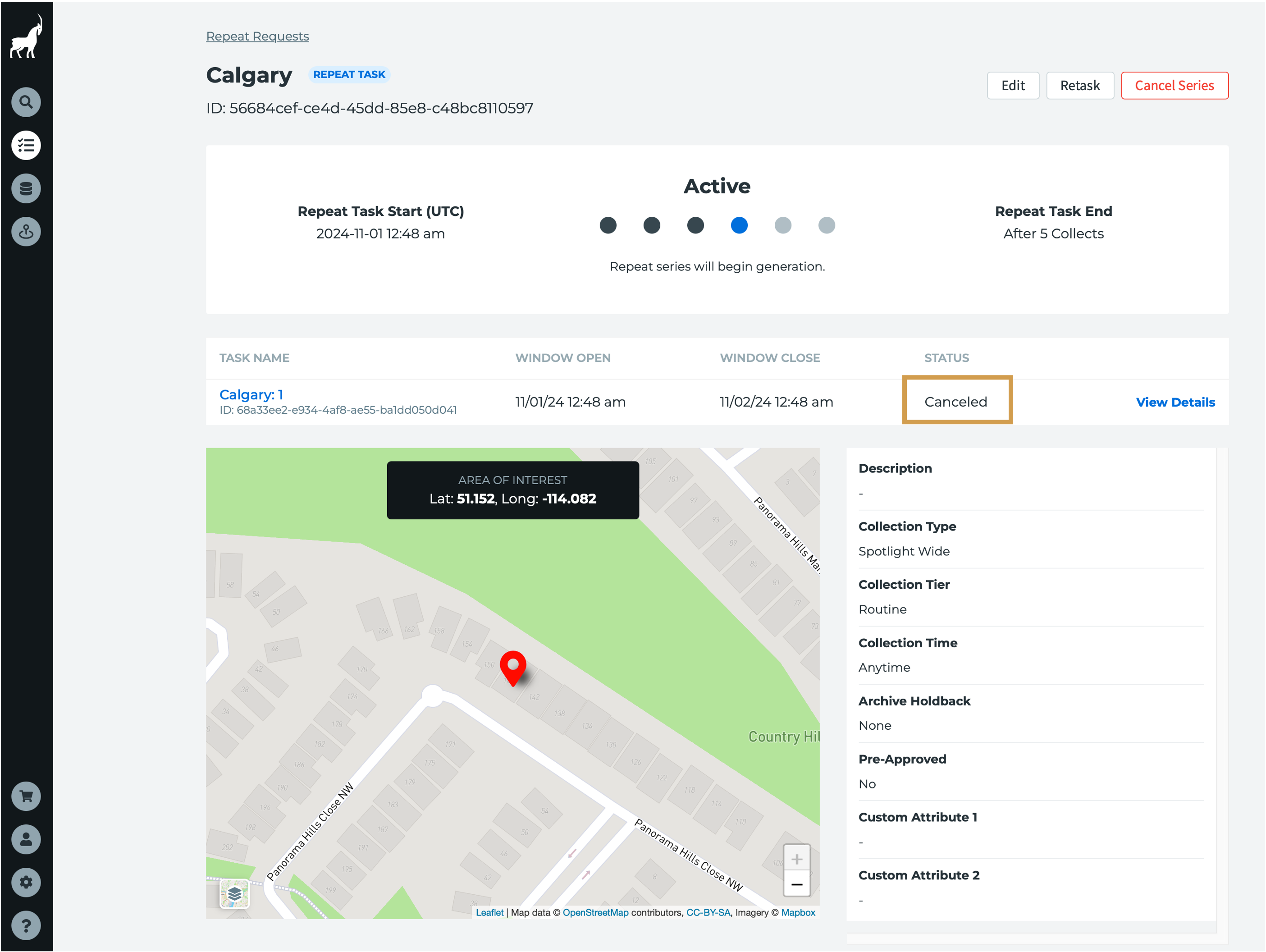
- The series will continue to remain active and new single tasks will be created.