Retask a single task from a repeat series in Console
Capella Console allows users to retask a single collect from an existing repeat tasking request without re-entering details.
If you would like to receive one more collect for an existing repeat tasking request, you can skip entering the information again into Console and easily resubmit the same tasking request to the Capella system using the Retask functionality. You can also retask the entire repeat series. (For instructions on how to submit a retask request in the API, please visit the API documentation site.)
Step-by-step instructions
1. Navigate to your existing repeat series from the Task Table by clicking on the name of the repeat tasking request
2. Select the individual tasking request you would like to retask from the table on the Request Request Details page
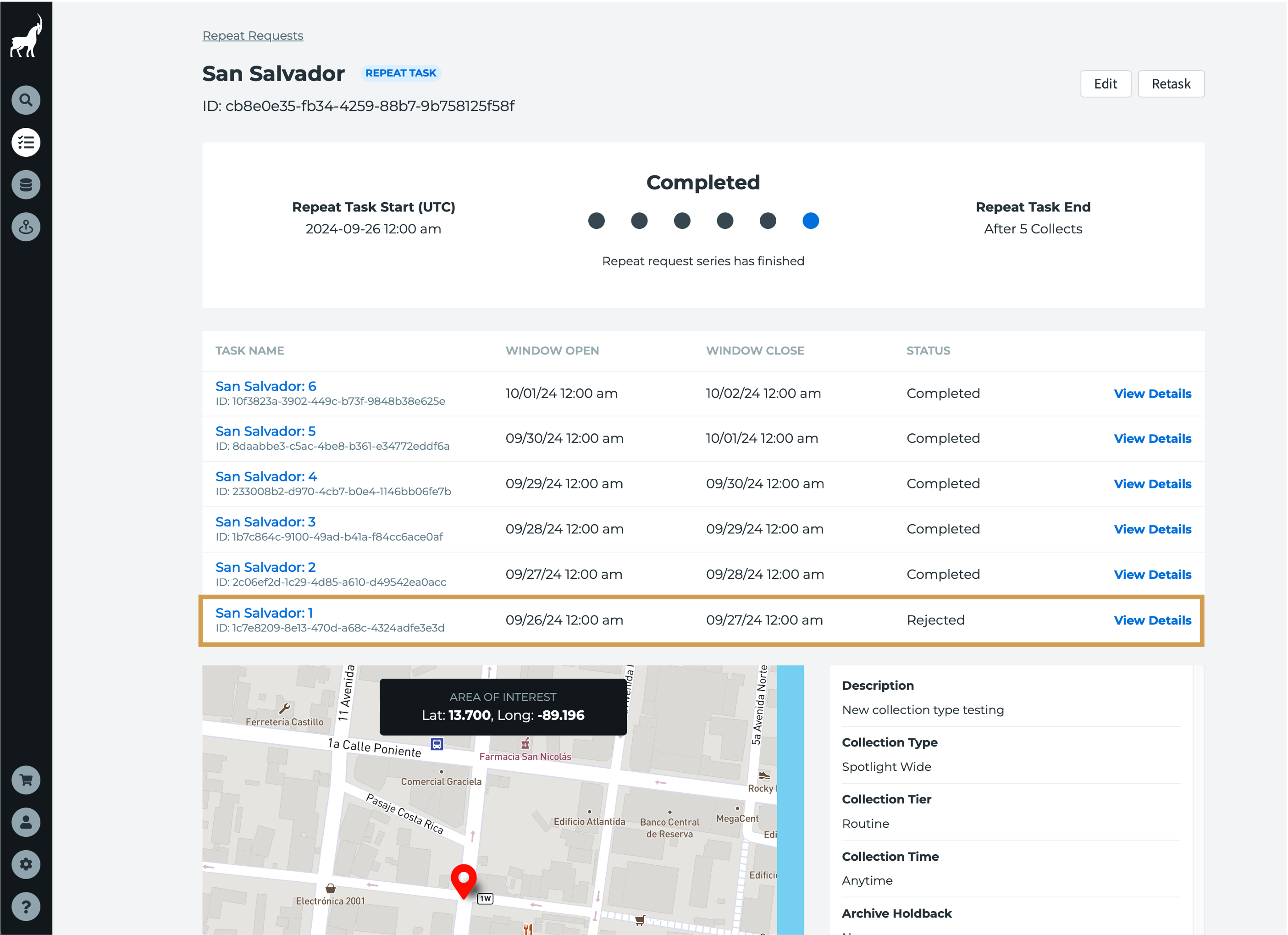
Clicking on either the sub-task name or the View Details link will take you to the Task Details page for the single tasking request.
3. Click the Retask button in the upper right corner of the Task Details page for the individual tasking request
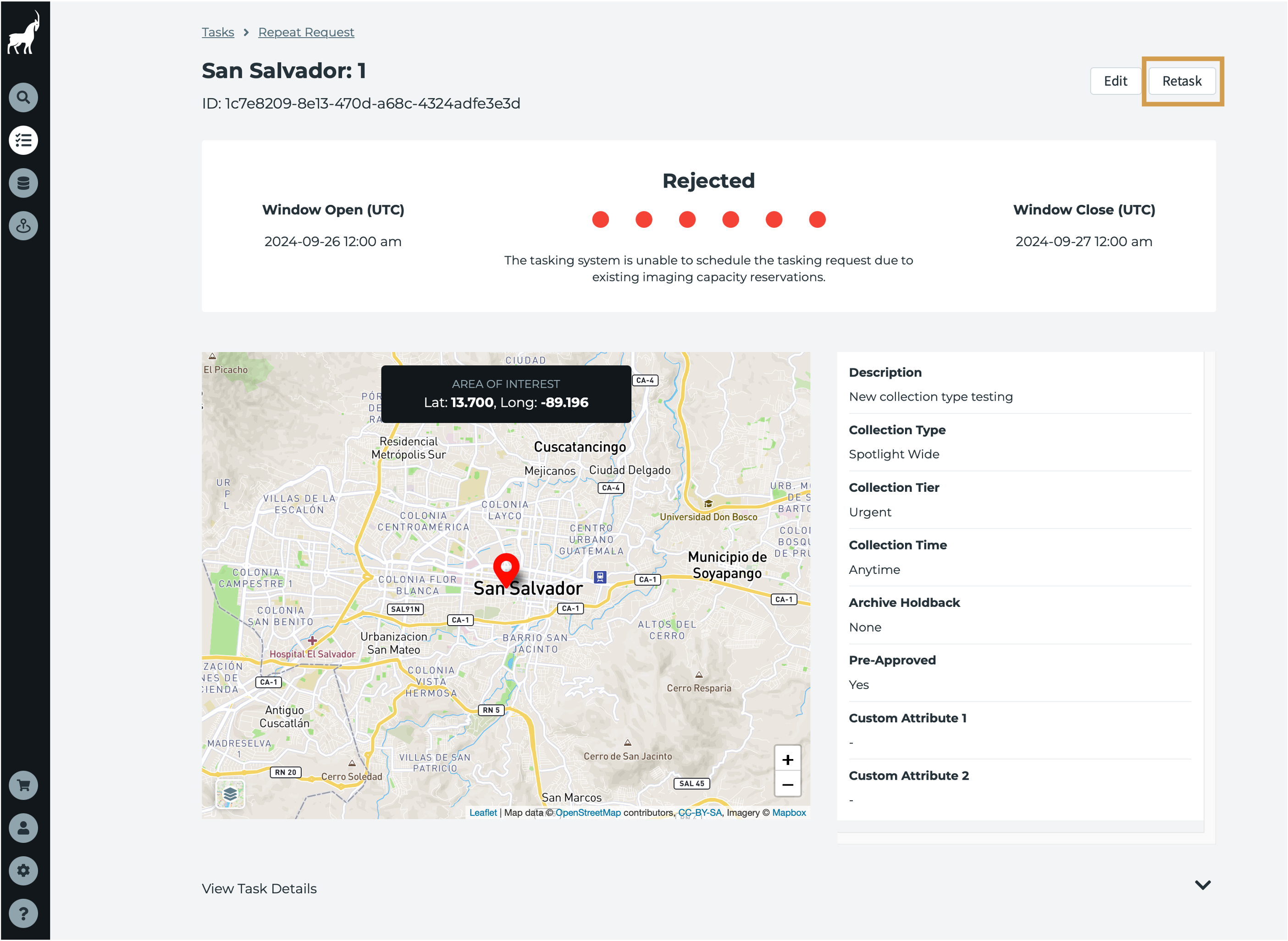
Clicking on Retask will bring up the Retask page with information and collection parameters from the original request copied over.
4. Modify the parameters of new tasking request
To make it easier to traceback between the original and the new tasking request, 'Retask' is appended at the end of the original Task Name. The Task Description is blank, but the original Tasking Request ID will be appended to the description when submitted (see final step).
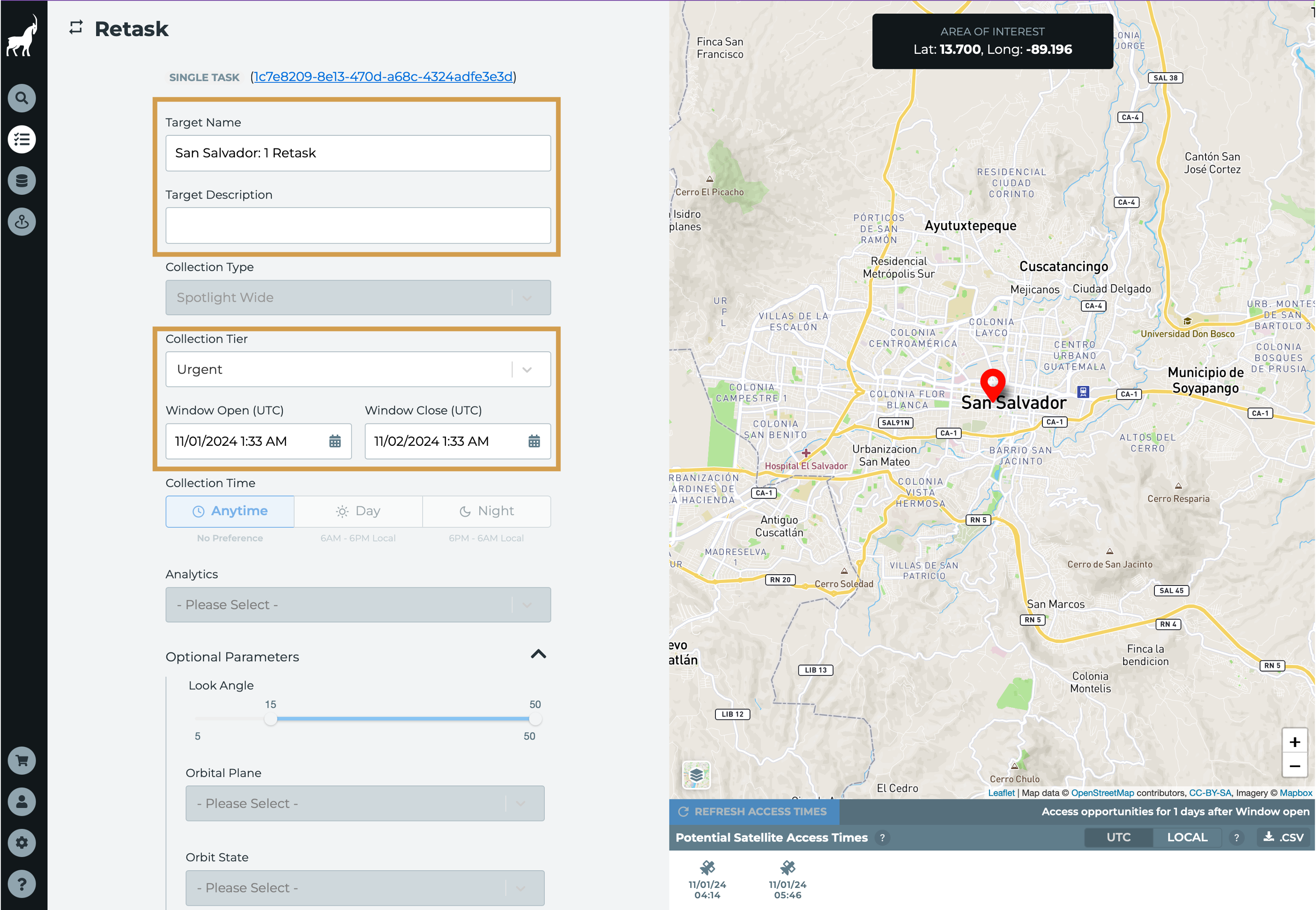
The Target Name, Target Description, Window Open, Window Close, Tasking Tier, Archive Holdback, and the two custom attributes fields can be modified.
Because Routine is not a valid Tasking Tier for single tasking requests, the Tasking Tier will default to Urgent. Repeat requests submitted as Flexible tasks will default to Flexible. The Window Close date will also default to the repeat cycle of the original repeat request.
In this example, the Tasking Tier has defaulted to Flexible and the Window Close is set to 1 day from the Window Open because, in the original repeat request, the repeat cycle was Daily and the tier was Flexible.
All other parameters are uneditable and pull from the original tasking request.
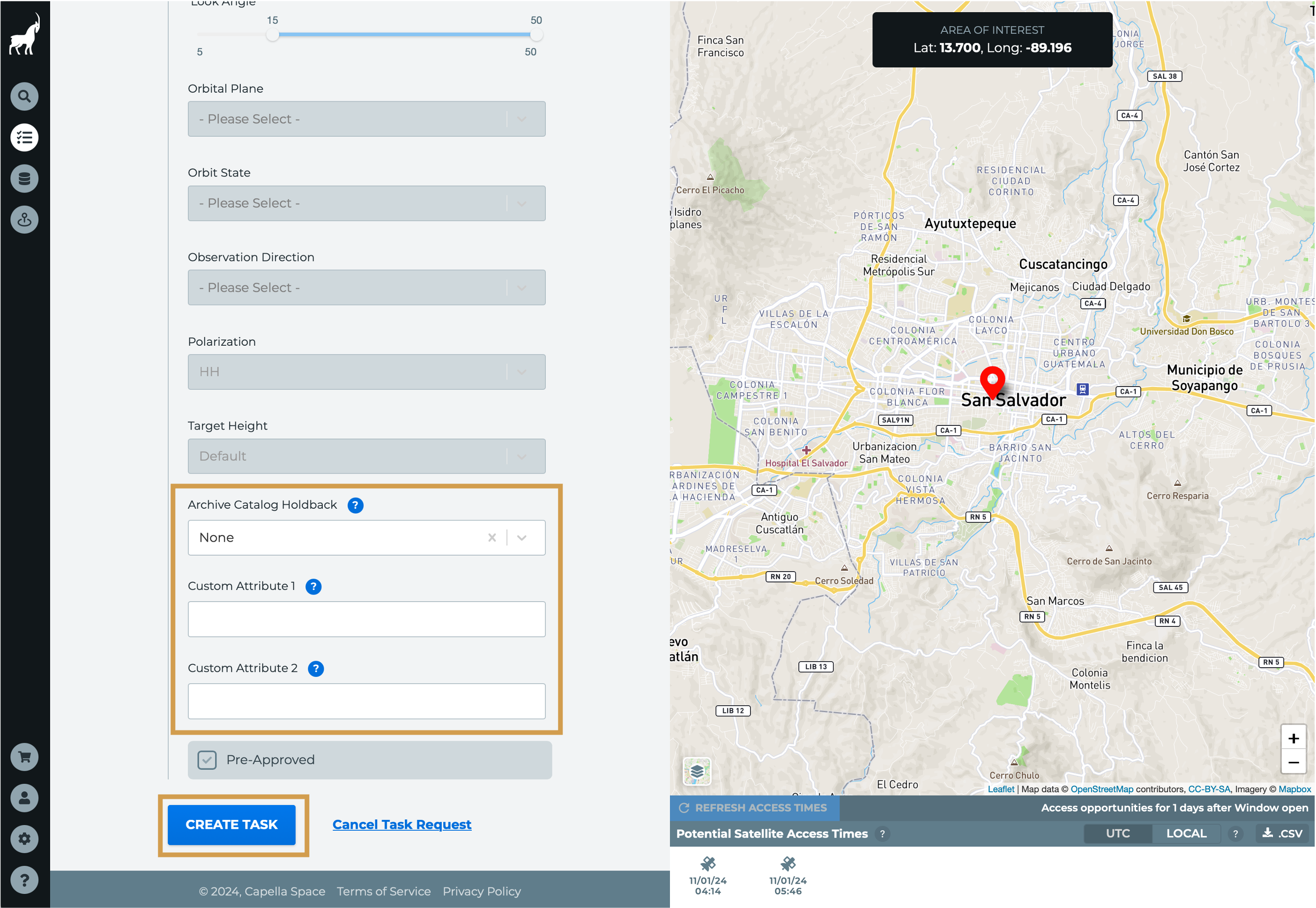
5. Click the Create Task button
6. Confirm the new tasking request is correct and click the Submit New Task button
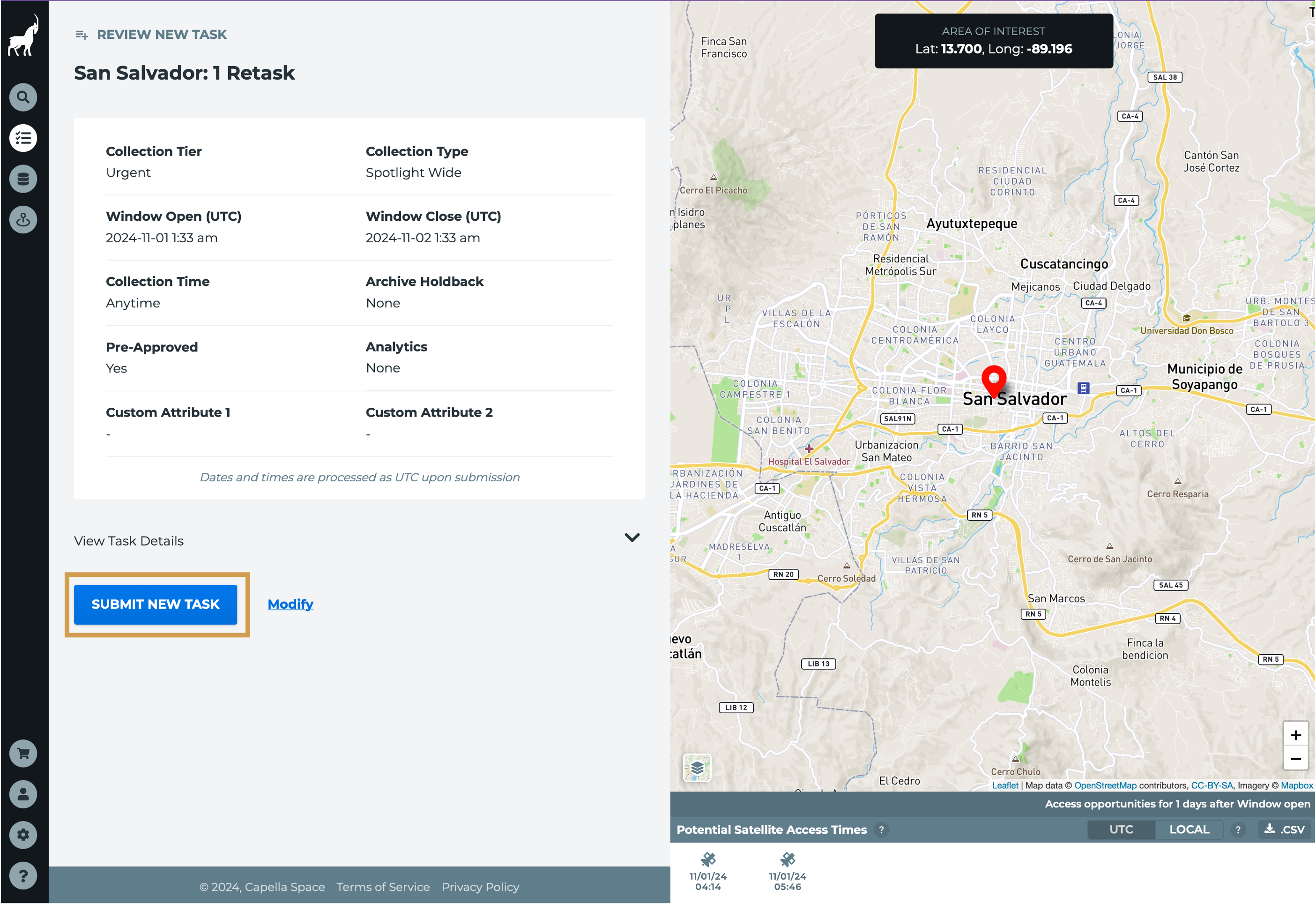
7. New tasking request will be submitted to the Capella system for scheduling and collection
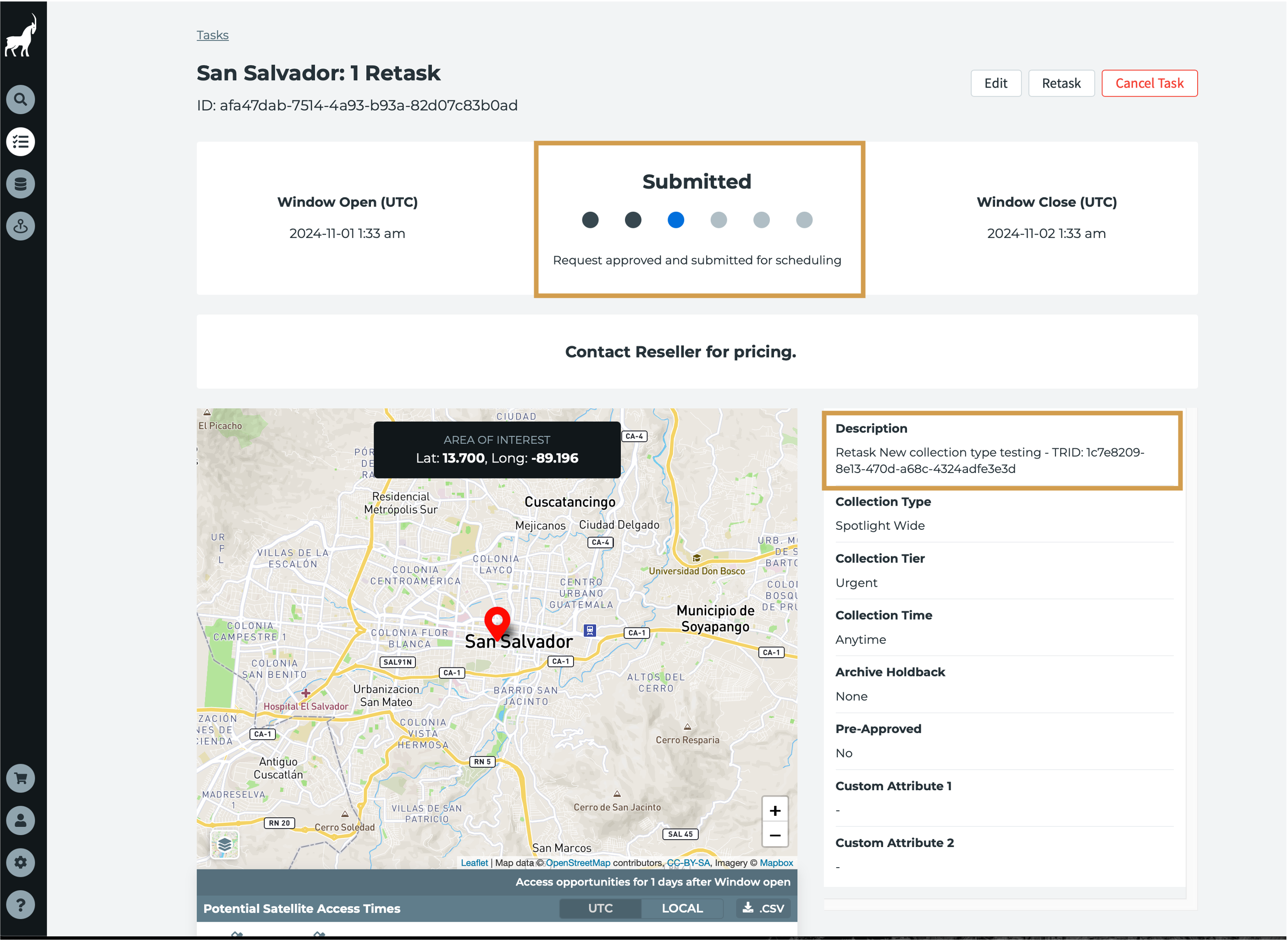
At this stage, you can see the original Tasking Request ID was appended to the Task Description upon submission to provide traceability between the original and the retask requests.
8. New tasking request can be found under the Single Task tab on the Task Table

Creating geometrically similar collects
Retasking single request from an existing repeat request will instruct the Capella system to collect an image that matches the original tasking parameters. It is meant to enable simplified resubmission of common tasking requests, not to generate cohesive collections or data stacks between the previous series and the new, single collect. If you need to resubmit a tasking request to receive a cohesive images, then you should use the Retask an image from the archive functionality.