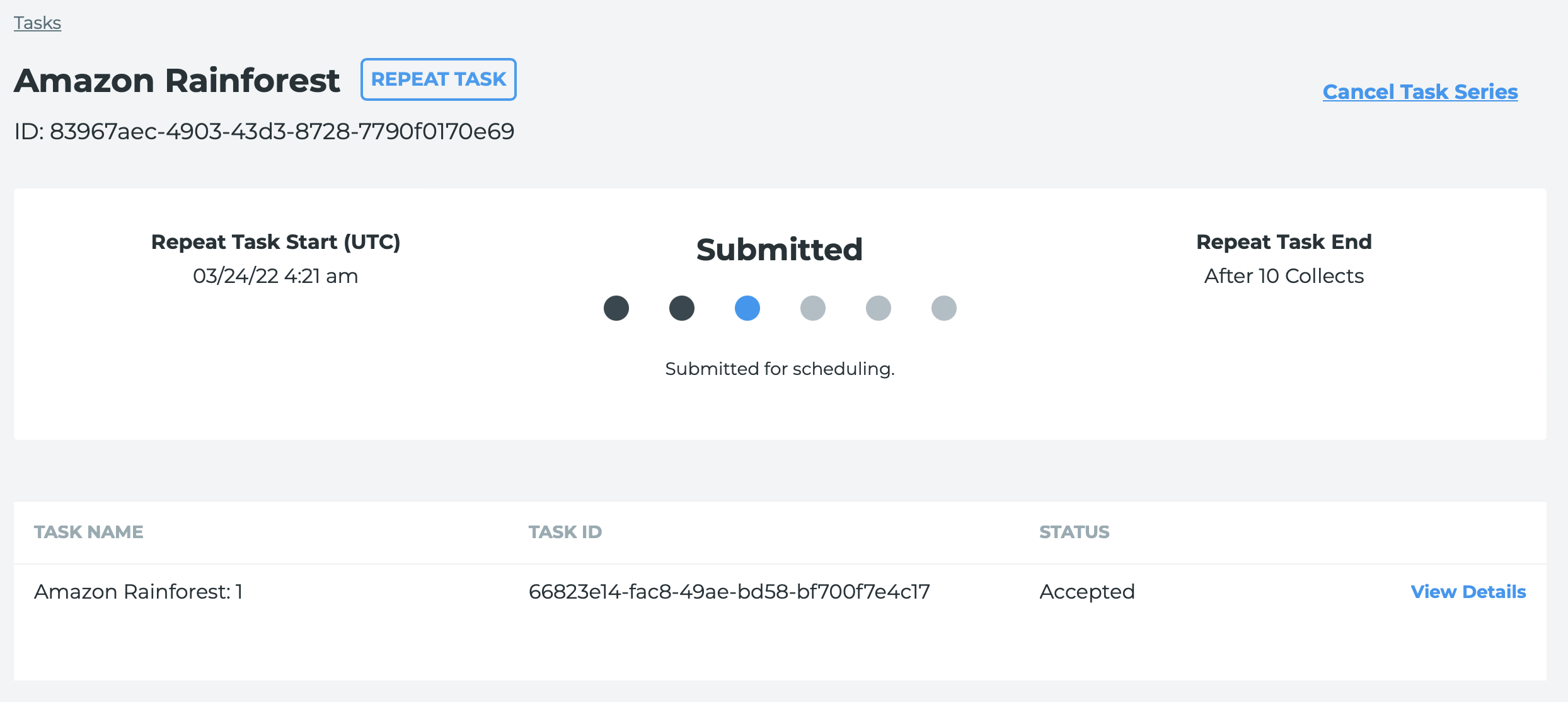Creating a repeat task
Capella’s repeat tasking feature automates SAR data collection over time, ideal for consistent monitoring. This article walks you through configuring a repeat task—from setting a location and cycle to reviewing parameters and submitting the series—so you can streamline long-term observation campaigns with precision.
Steps to create a repeat task series
1. In the Capella Console, place a marker on the map for the location you wish to monitor and click the Add Tasking Request button.
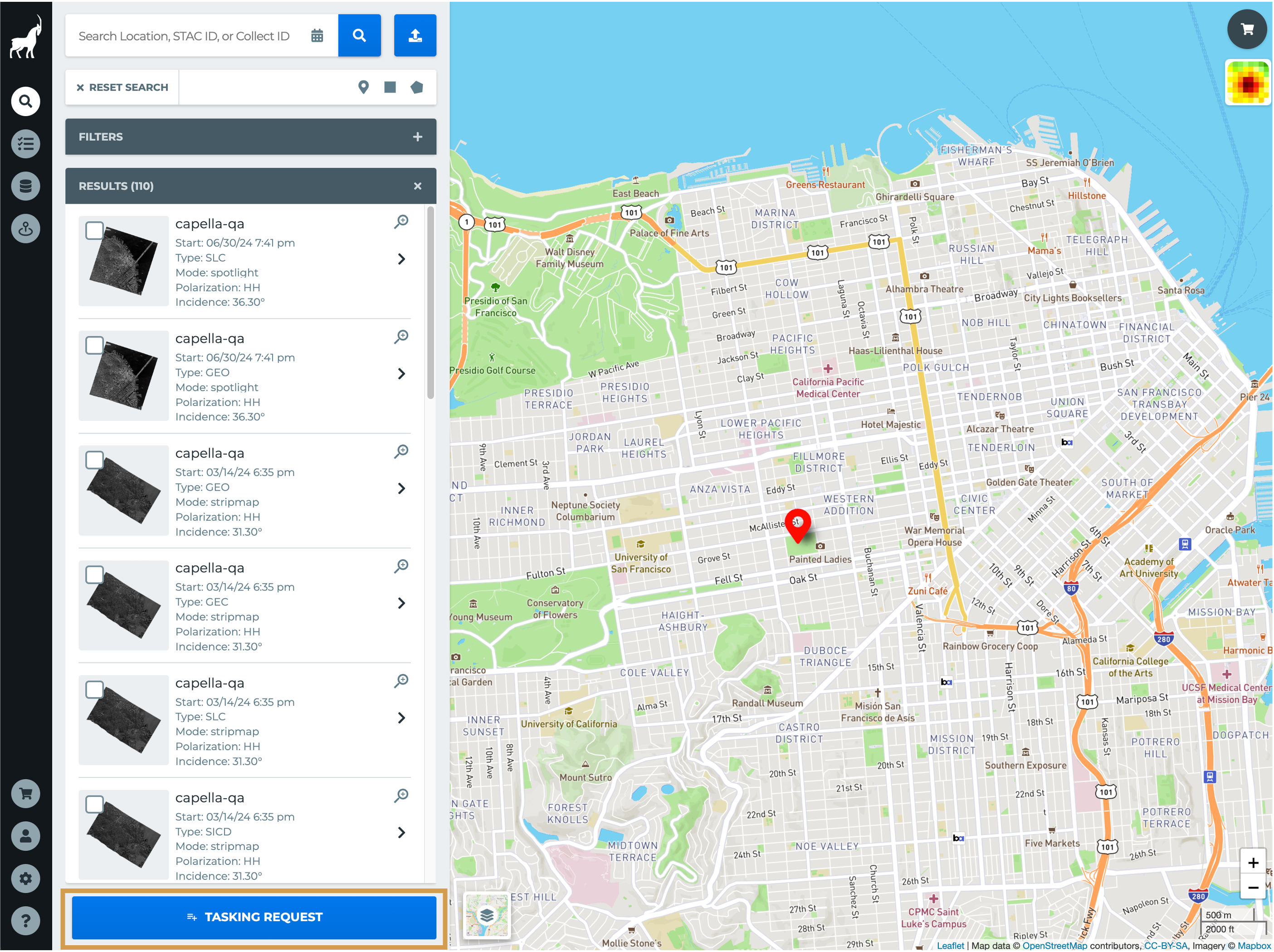
2. Click the Repeat Task tab at the top of the page.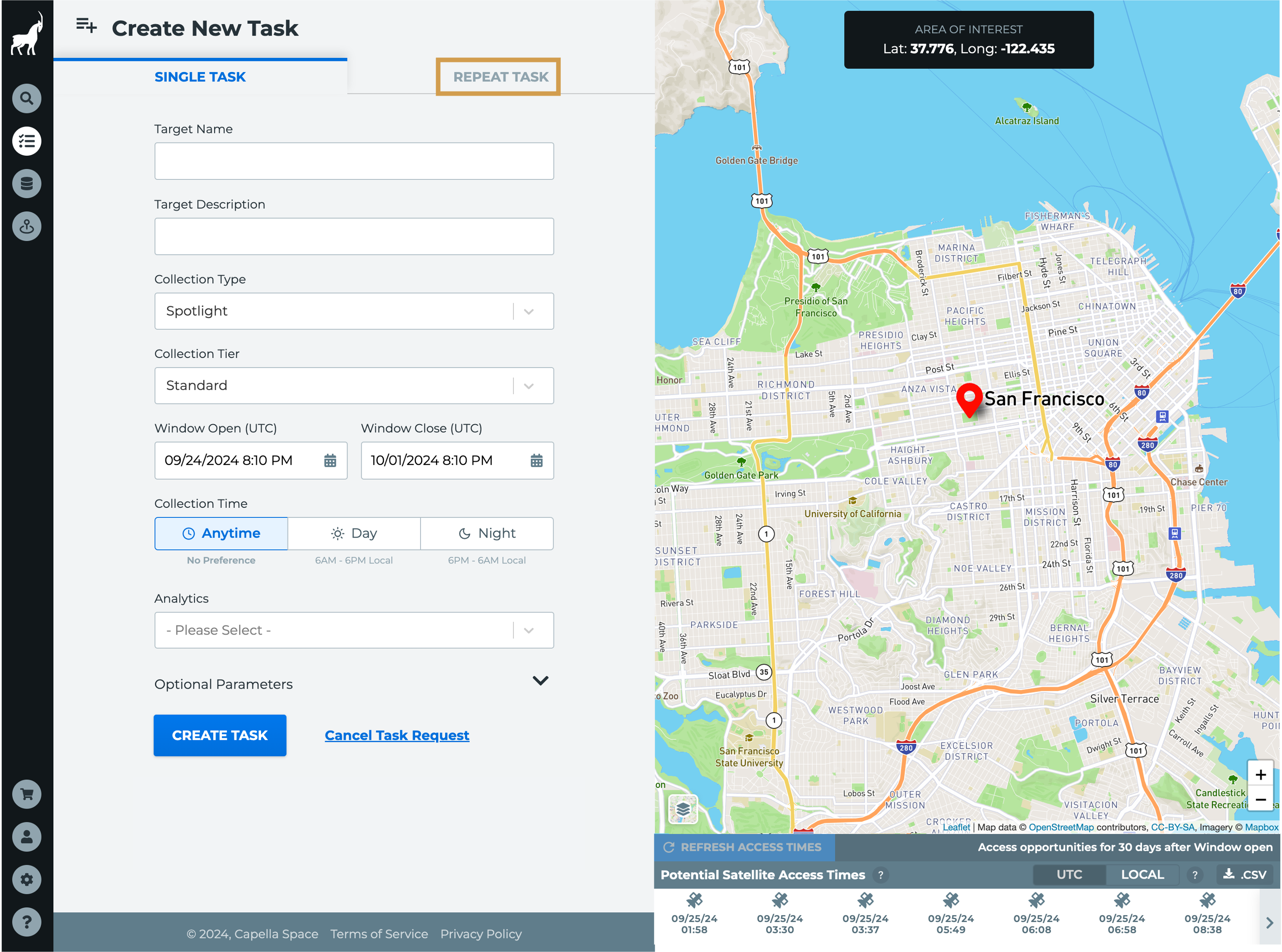
3. Set a Target Name and Target Description (optional) for your task series.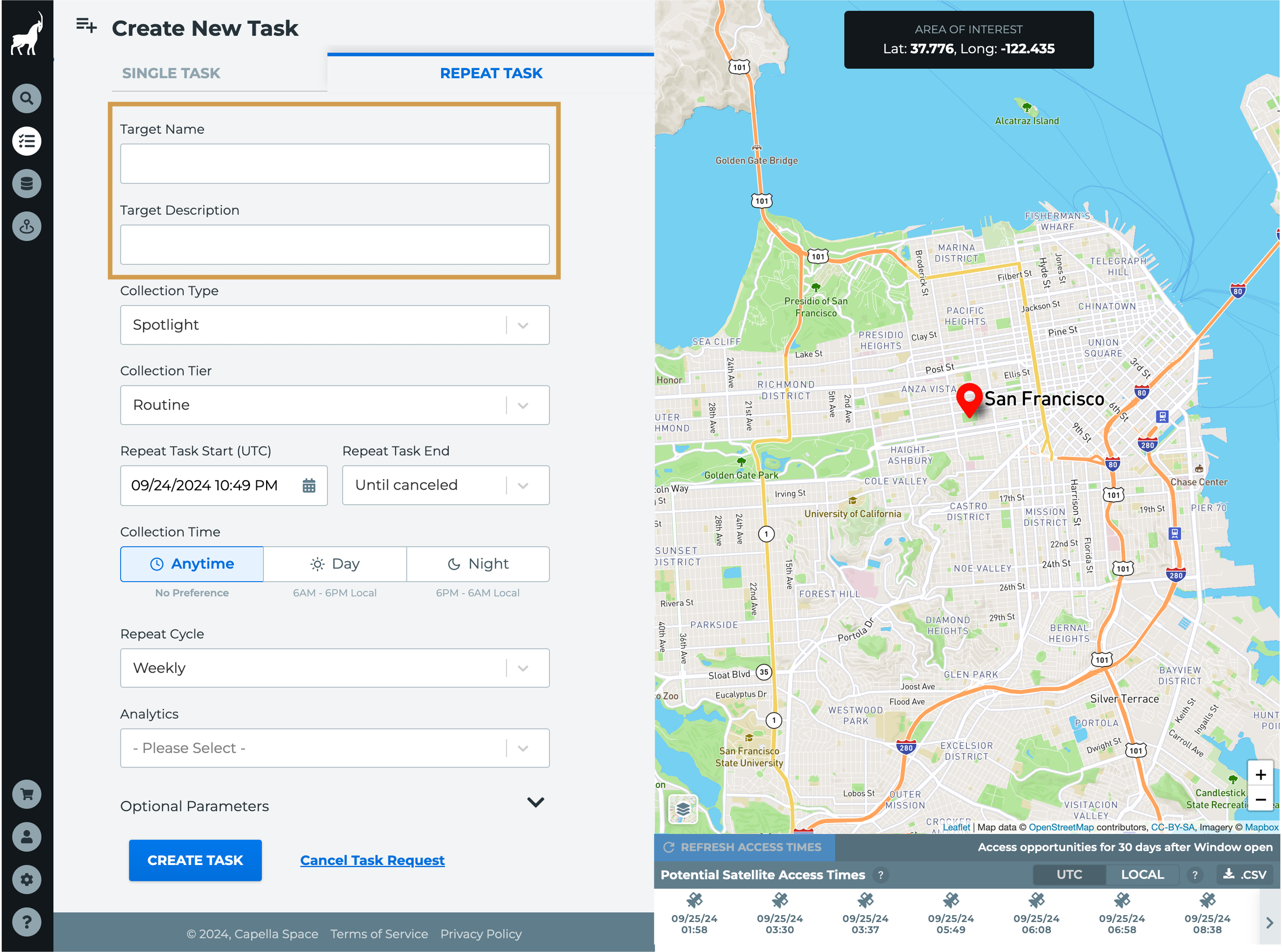
4. Select the Collection Type
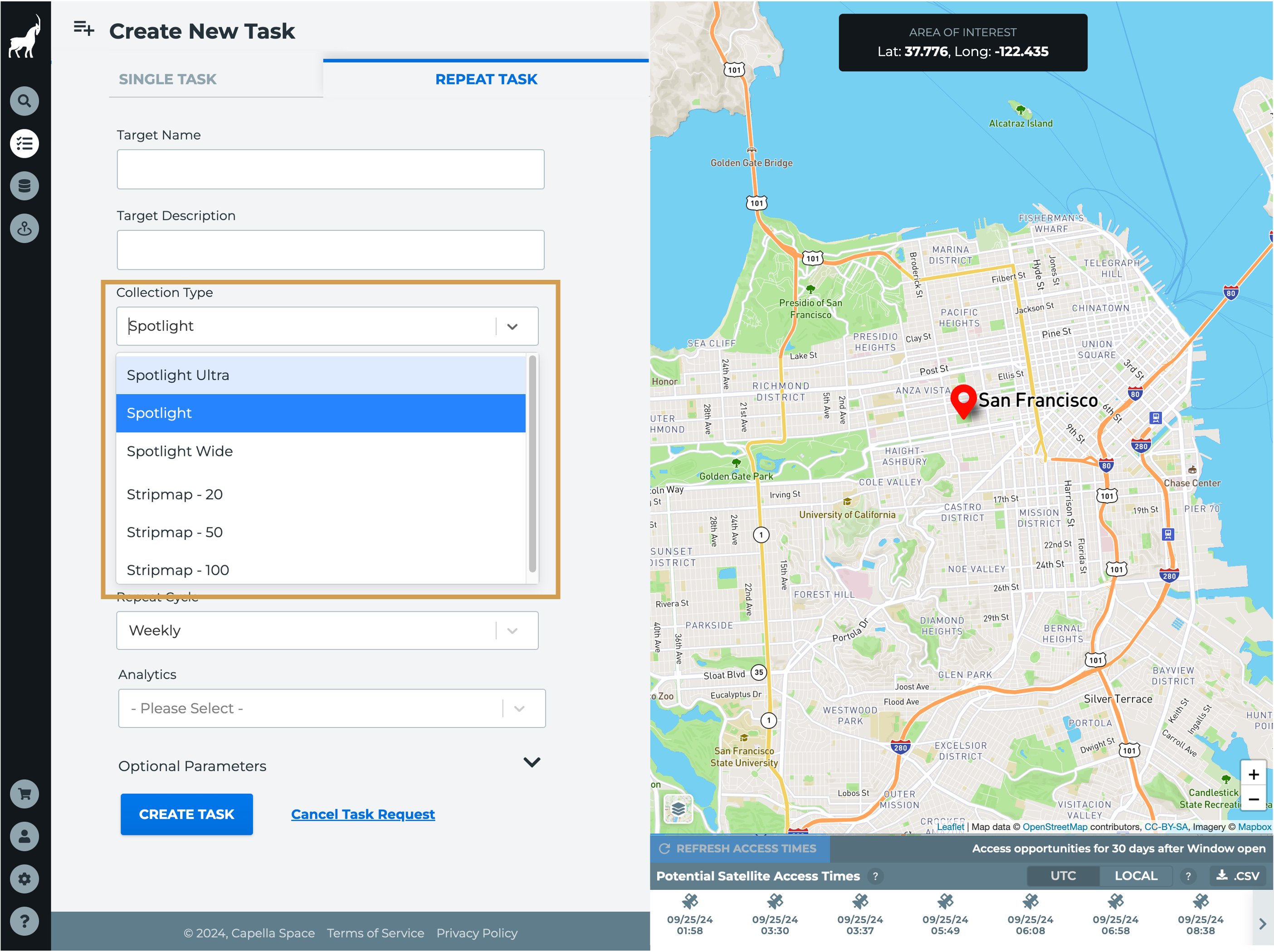
5. Chose a Collection Tier
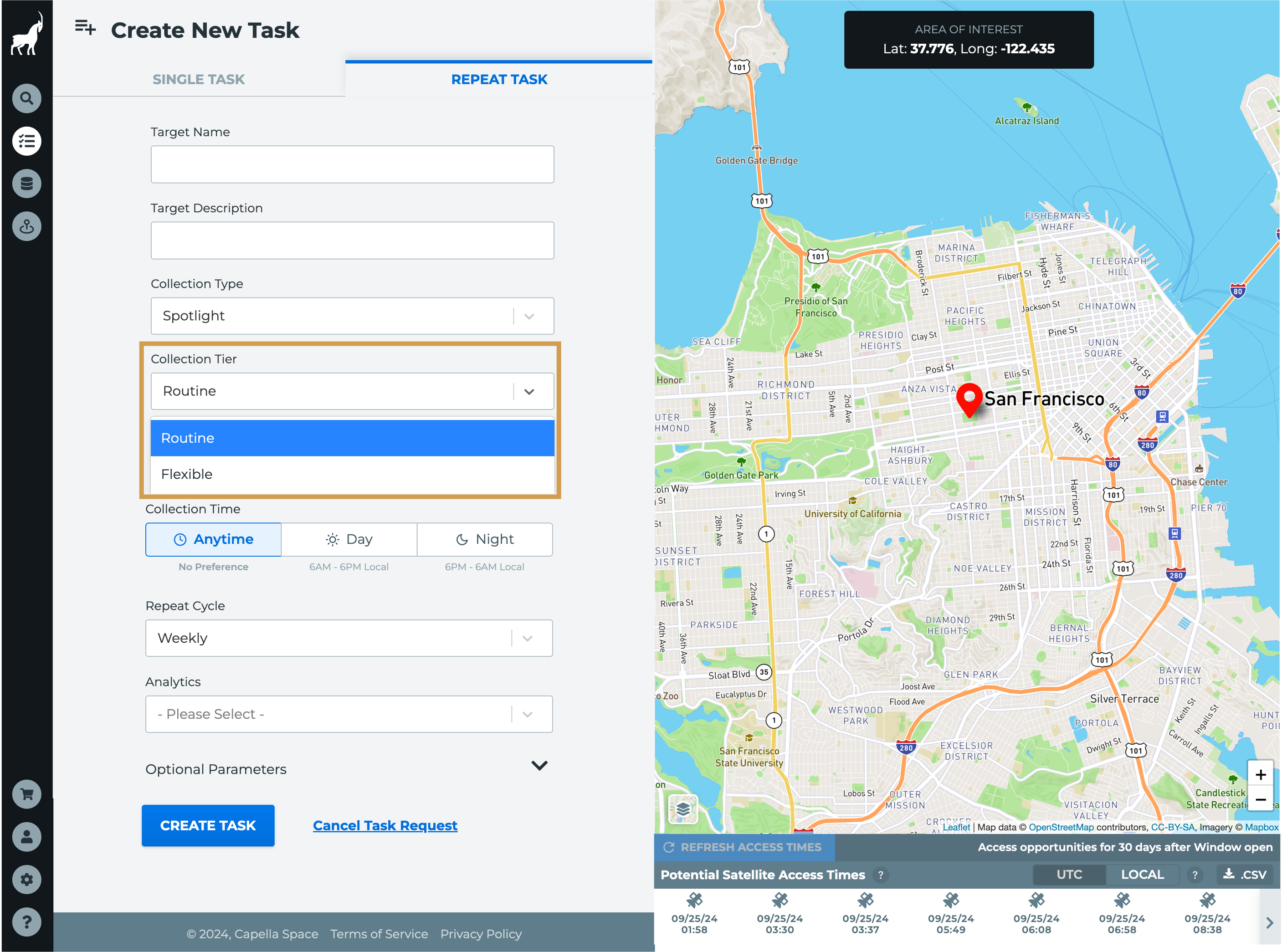
6. Set the Repeat Task Start date & time and choose and set the Repeat Task End trigger.
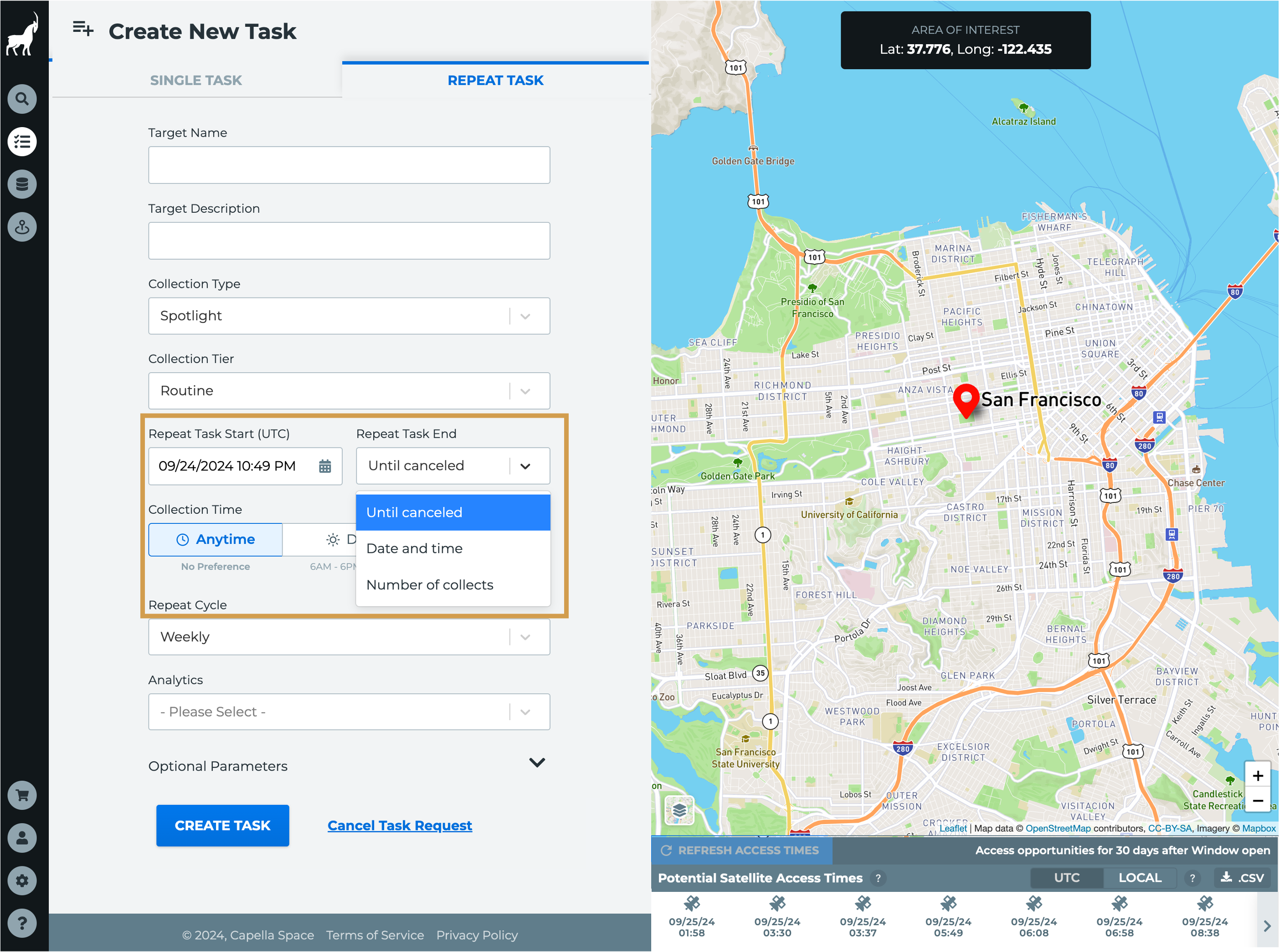
-
- Until canceled (indefinite) - Default
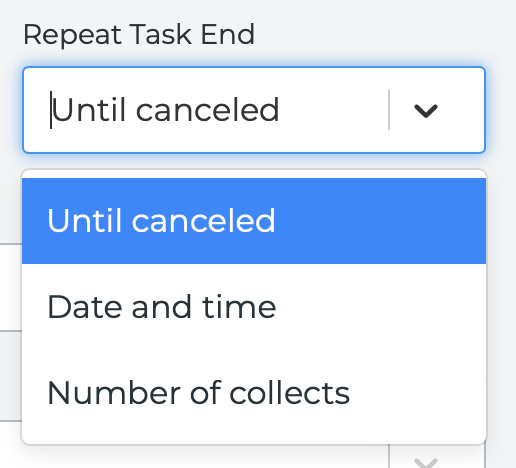
- Date and time
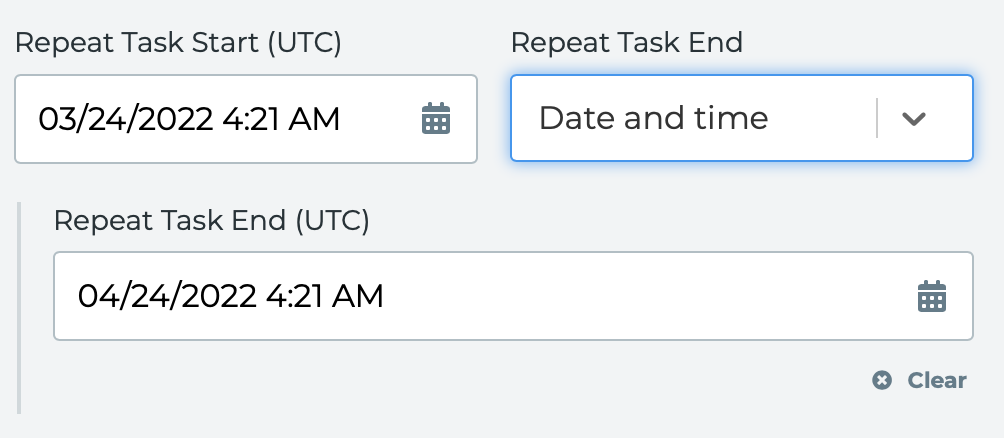
- Number of collects
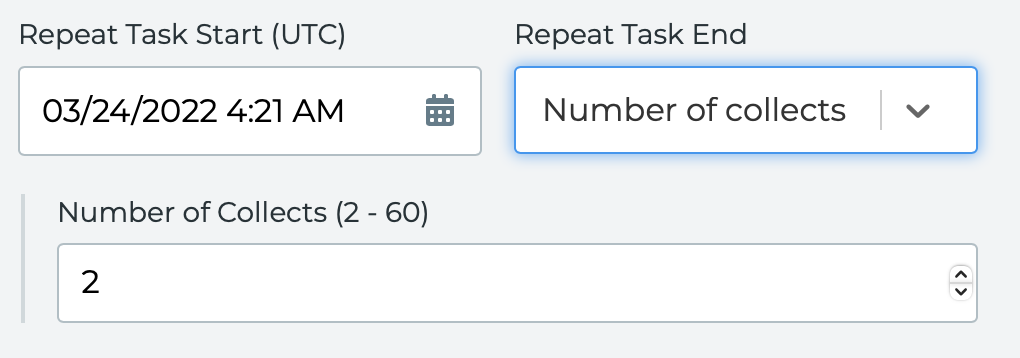
- Until canceled (indefinite) - Default
8. Choose a Collection Time .
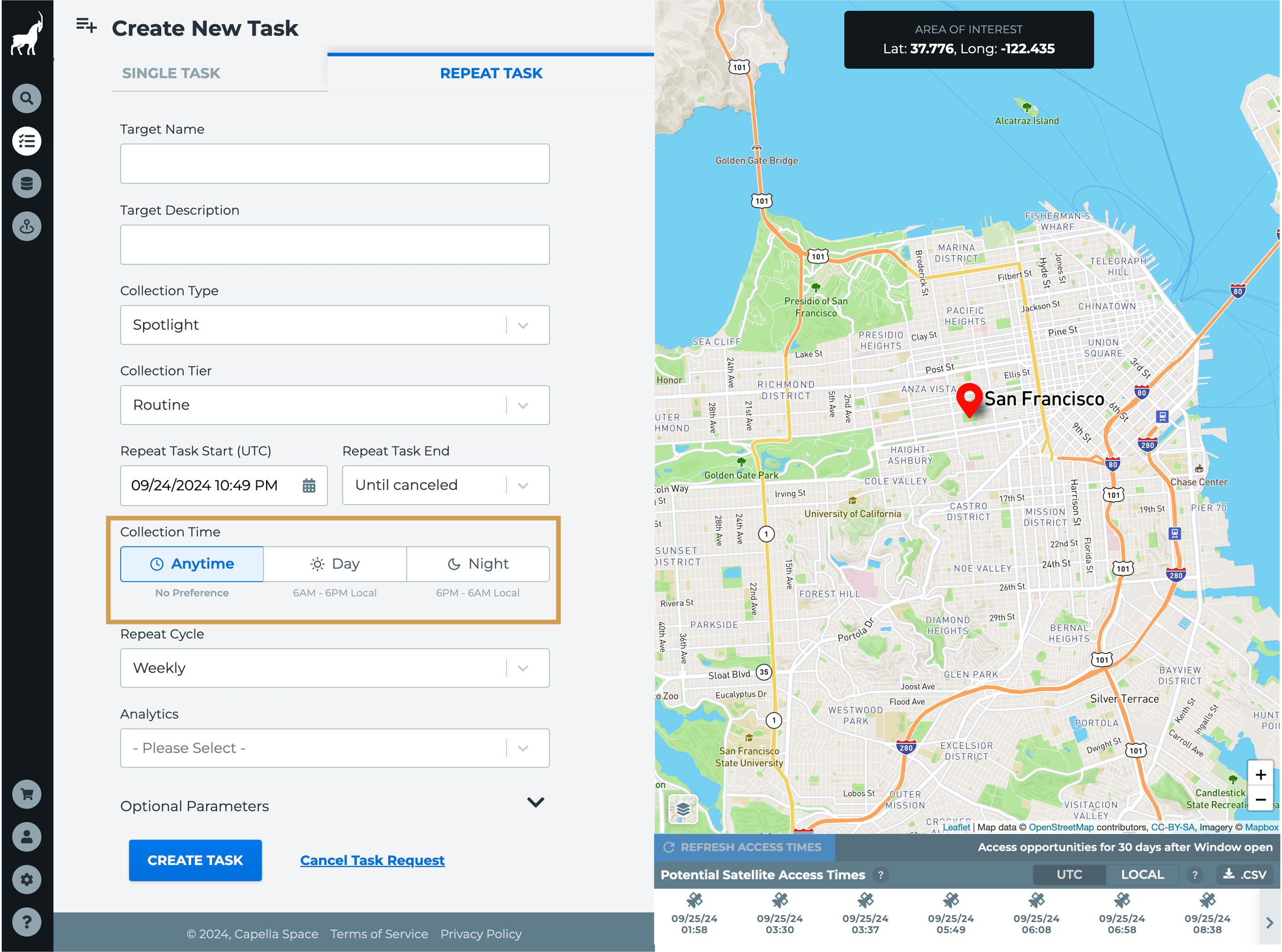
9. Select a Repeat Cycle.
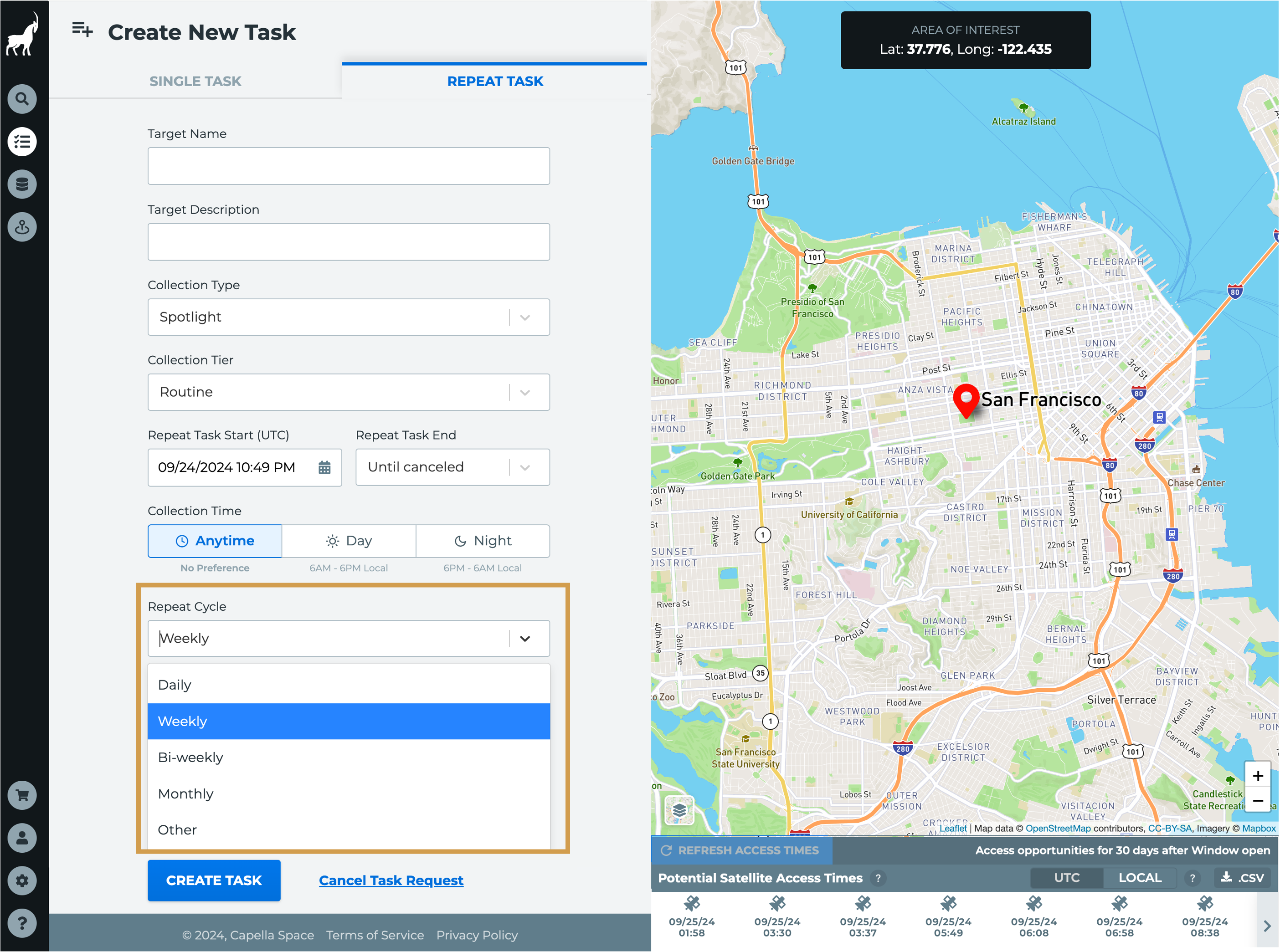
-
- Daily
- Weekly - Default
- Bi-Weekly
- Monthly
- Other
10. Select and set any Optional Parameters. The availability of parameters is determined by the Repeat Cycle selected in step 9.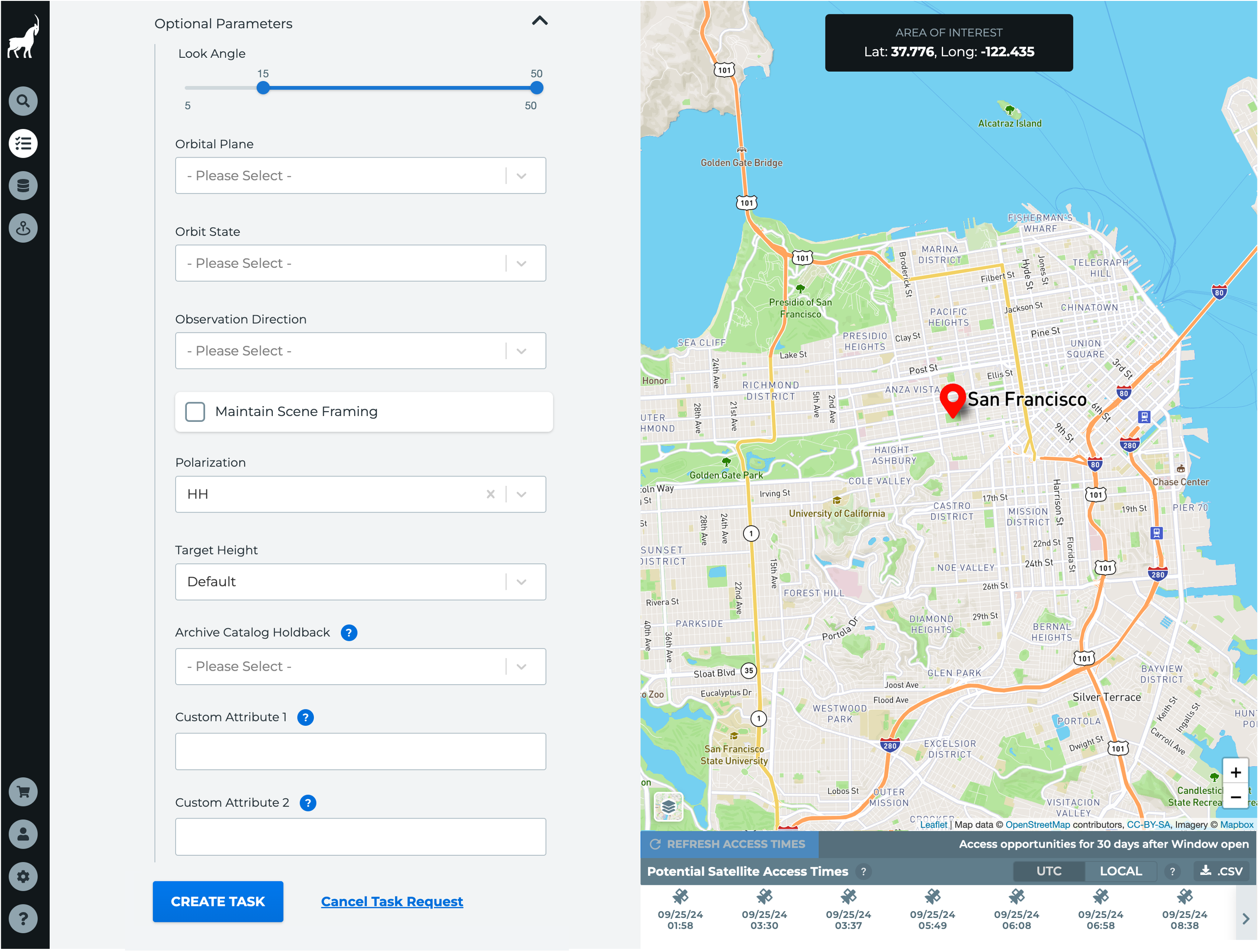
11. Click Create Task.
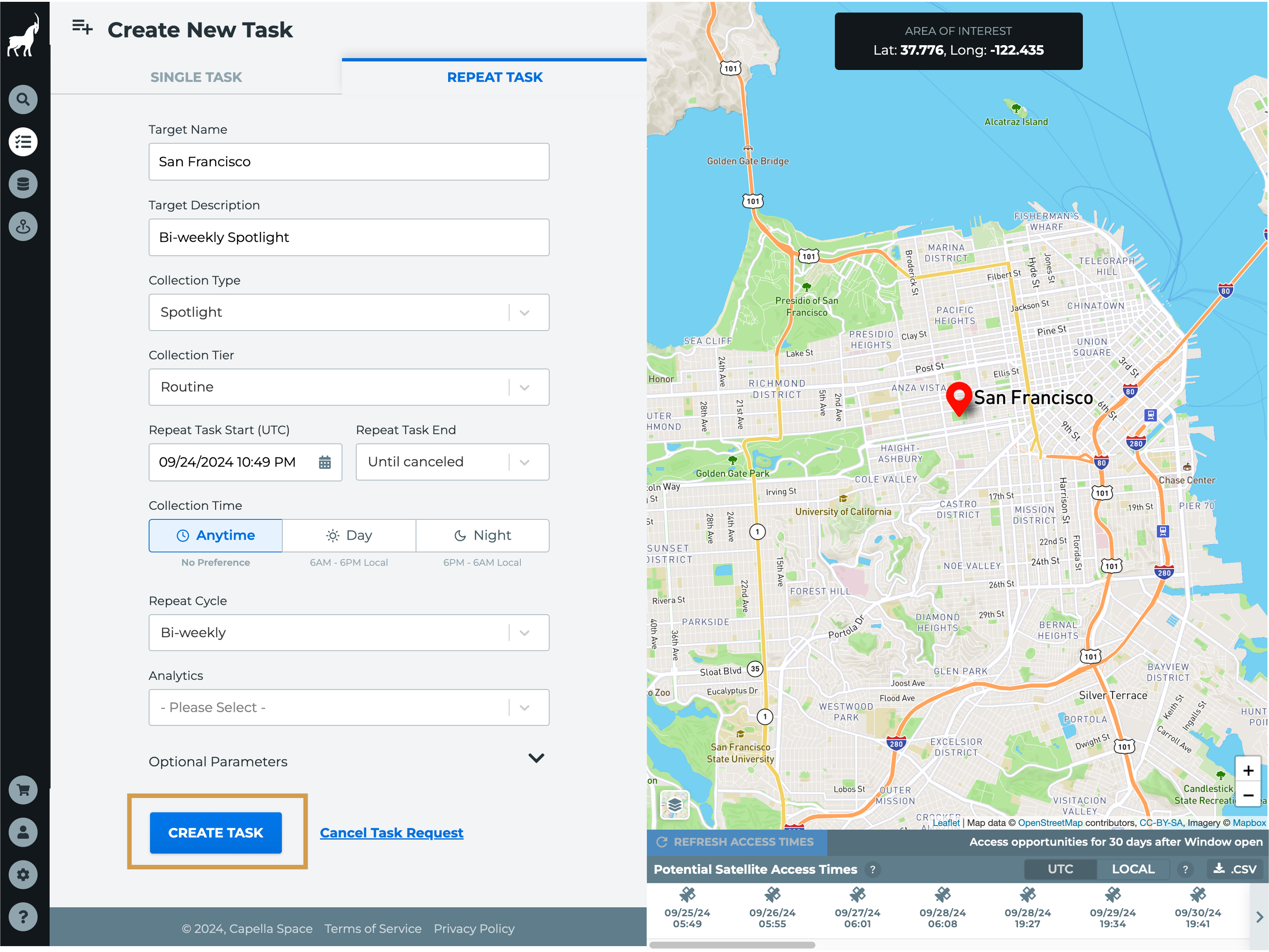
12. Review that the repeat task series information is correct and click Submit New Task.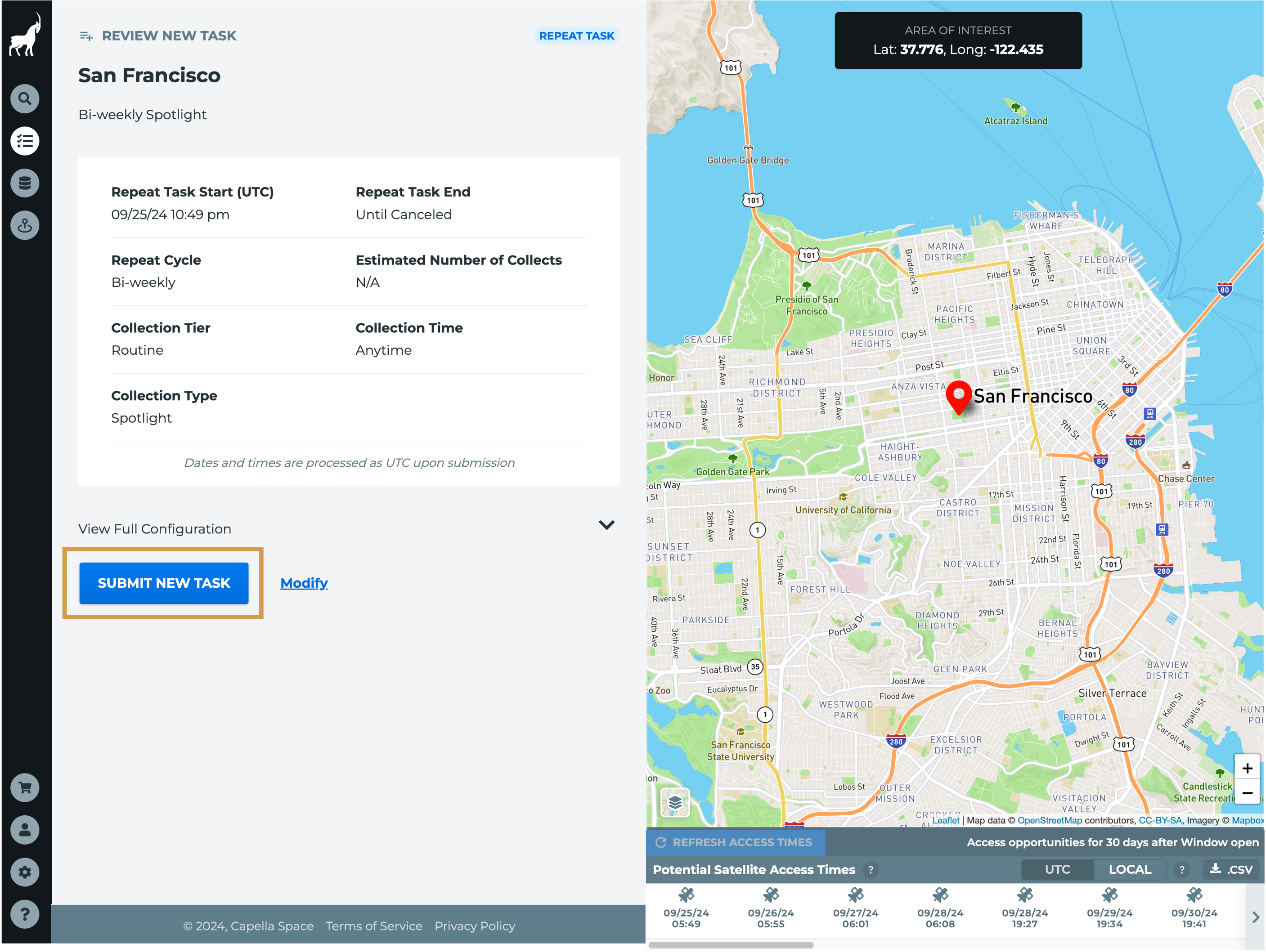
13. Review the cost estimate and click Submit Request.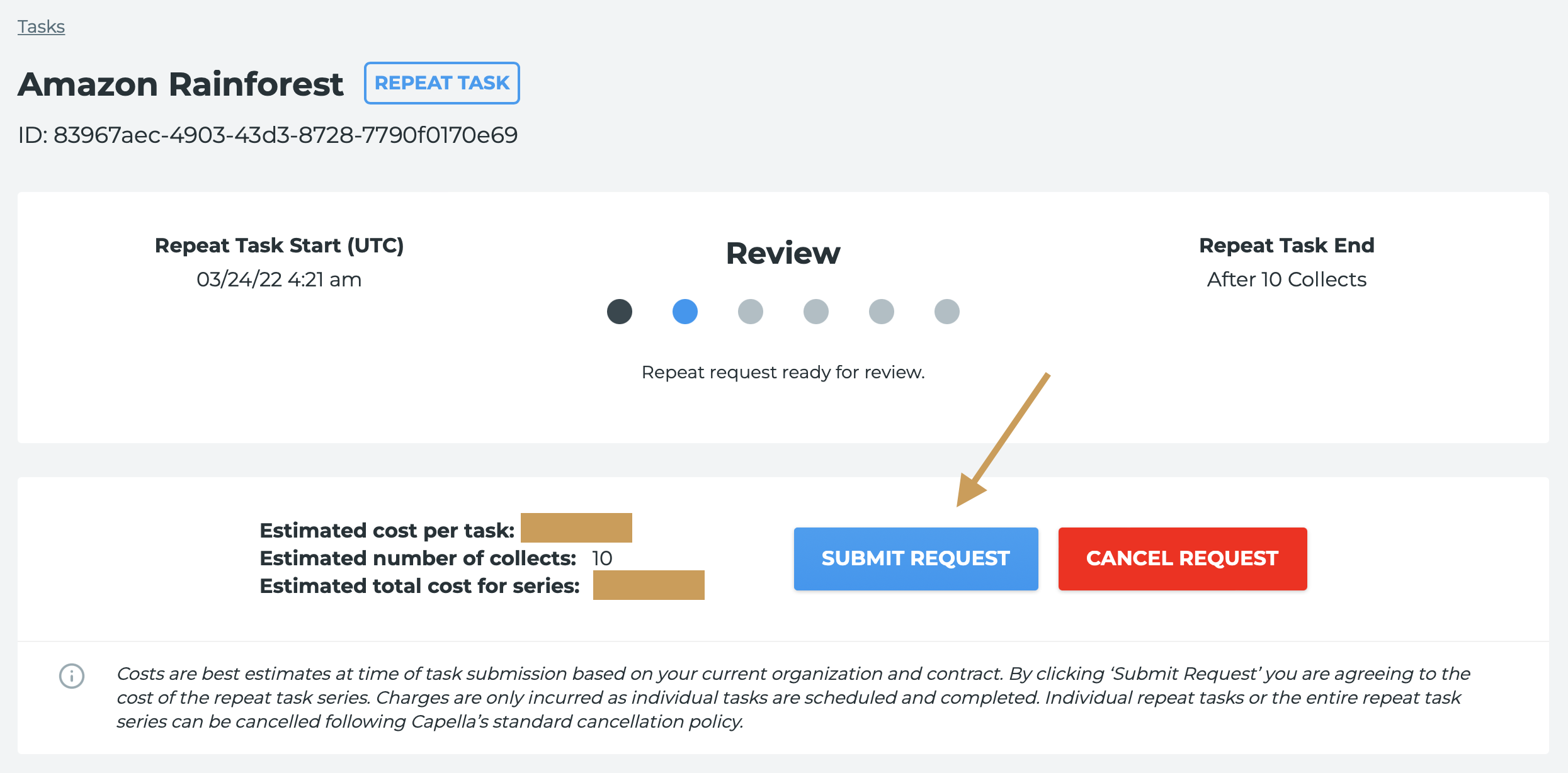
14. The scheduling system will run within 15 minutes and begin creating new single tasking requests up to 21 days out from the Repeat Task Start date.