Ordering products from the archive
Capella Console makes ordering SAR imagery from the archive simple and customizable. This article walks through selecting images, managing your cart, adding optional order details, and reviewing costs before submitting—ensuring a seamless and transparent archive ordering experience.
1. Once you have found the imagery of interest, click the Add to Cart button
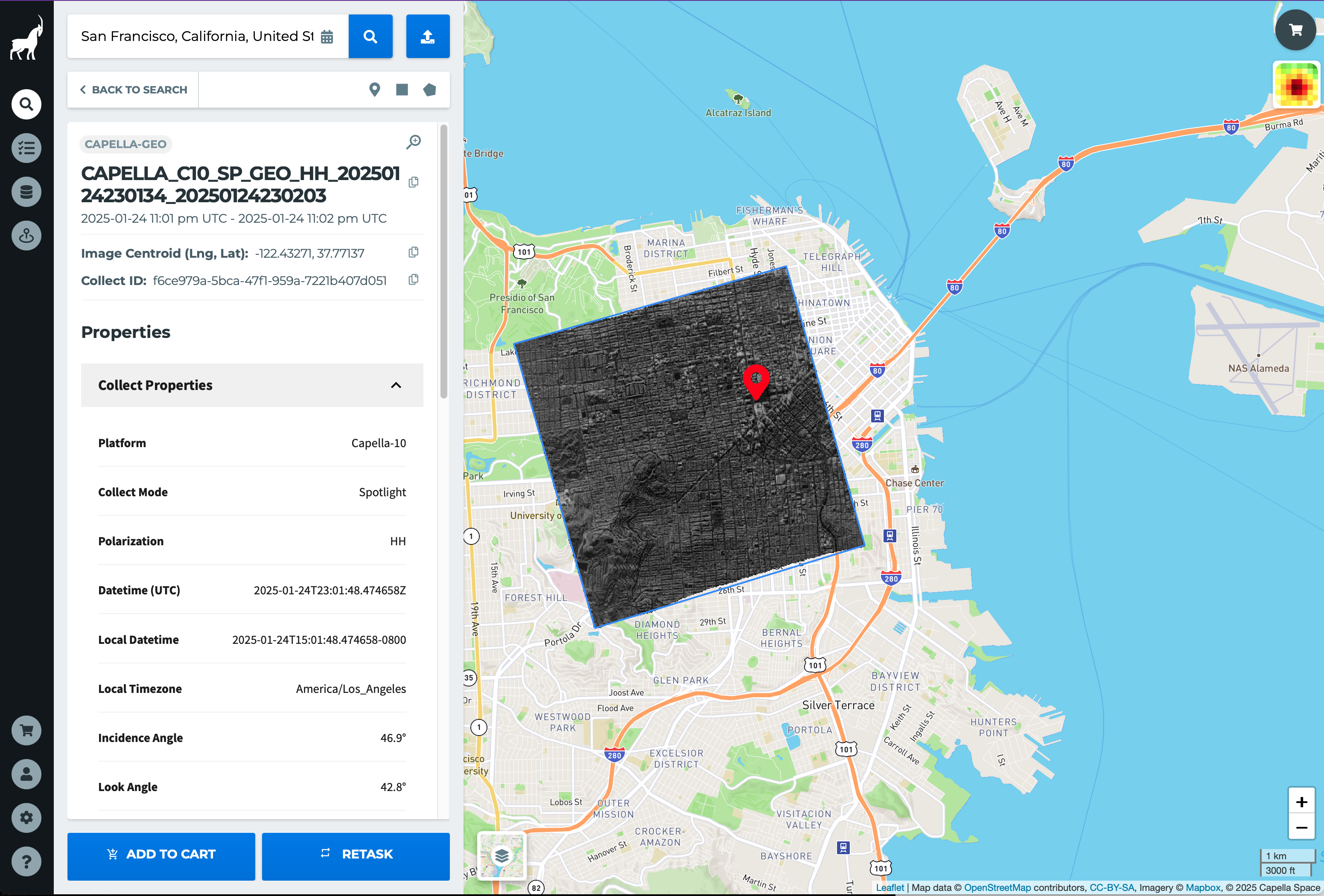
2. You'll see the item count increase in cart

3. To order additional products click Back to Search
4. When you're ready to purchase the selected imagery, click the cart icon in either the lower left hand corner or the upper right hand corner
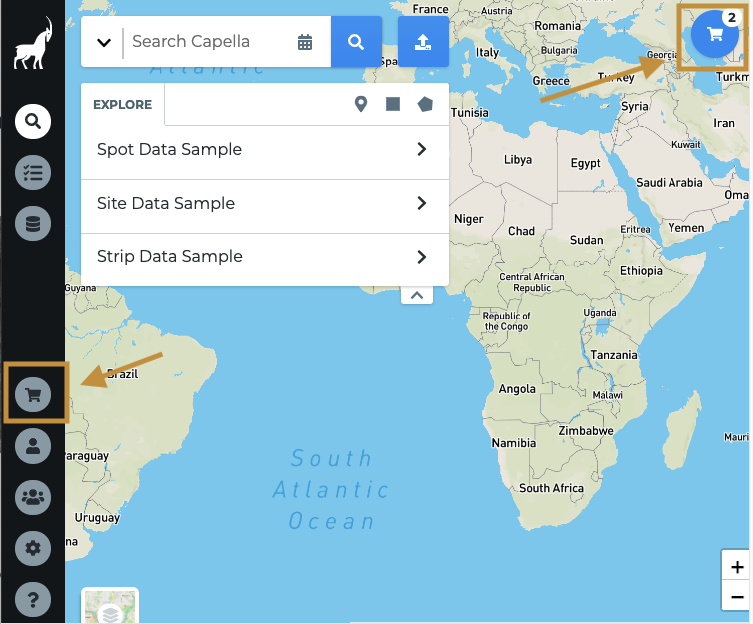
5. Review the products listed in the cart
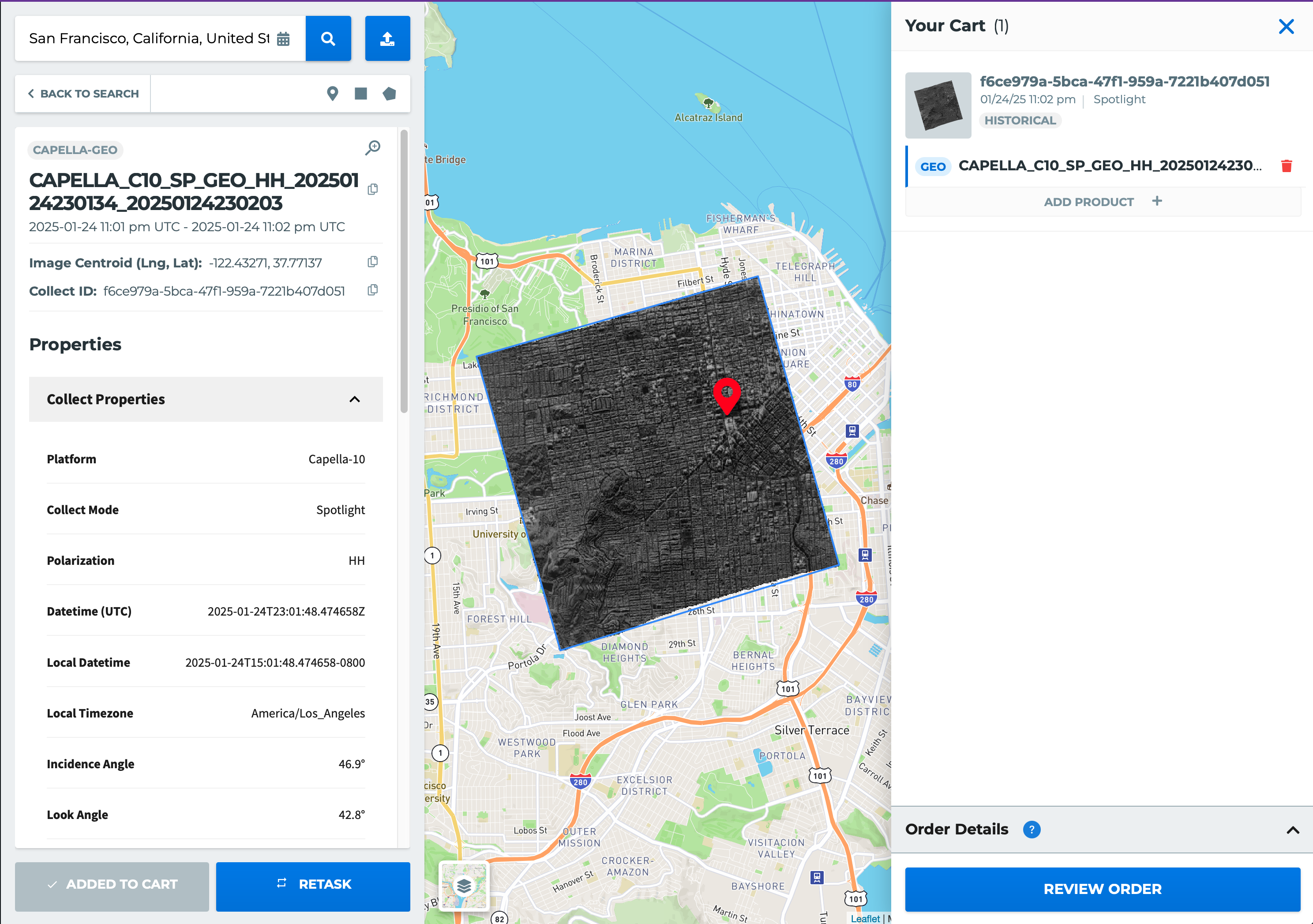
Remove any products by clicking the trash can icon located to the right of the listed image. Add additional products by clicking the Add Product + button.
7. Add optional Order Name, Order Description, and custom parameters, if desired
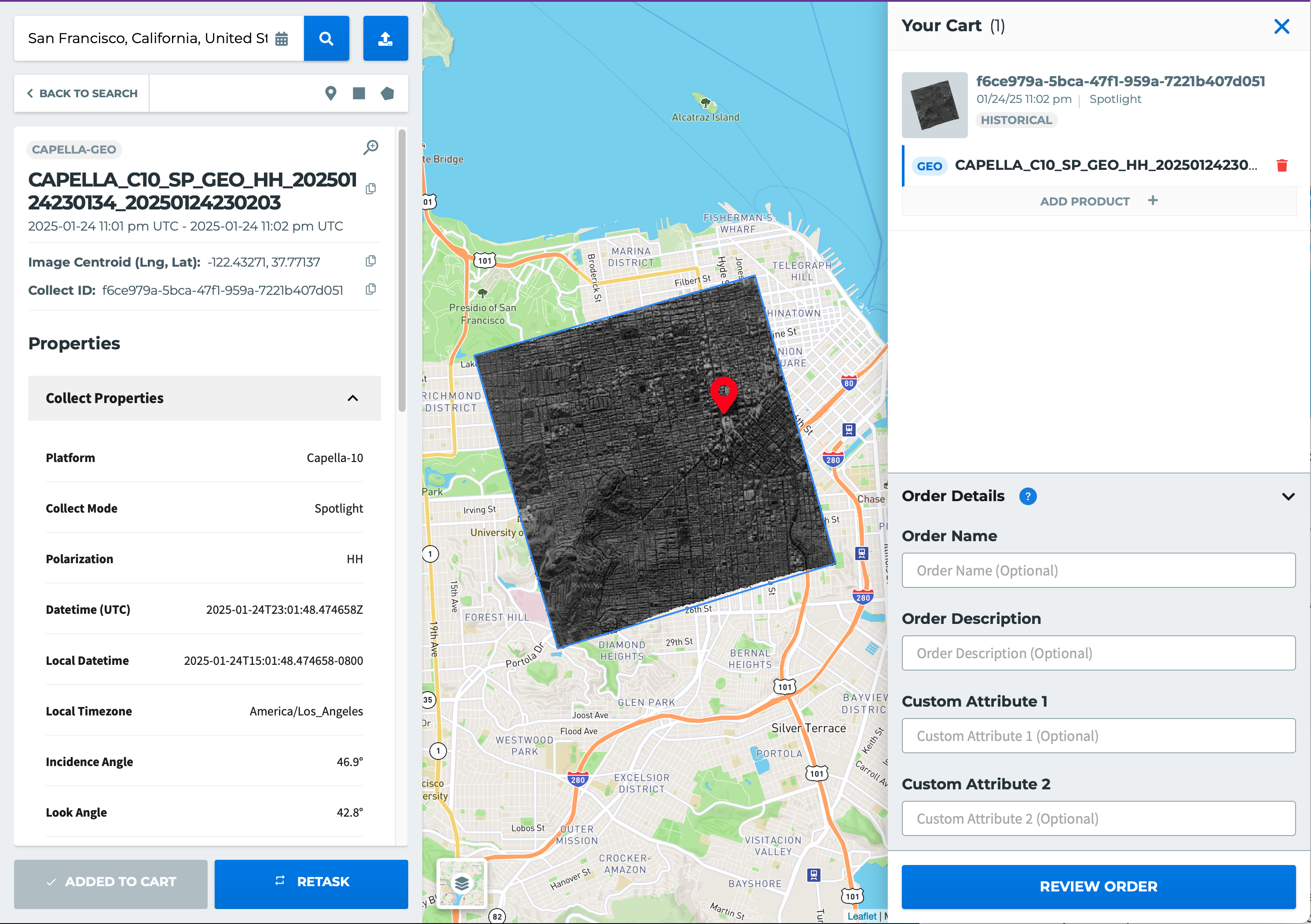
8. Click on the Review Order button
9. A summary of the size and cost of the order appears on the Review New Order page
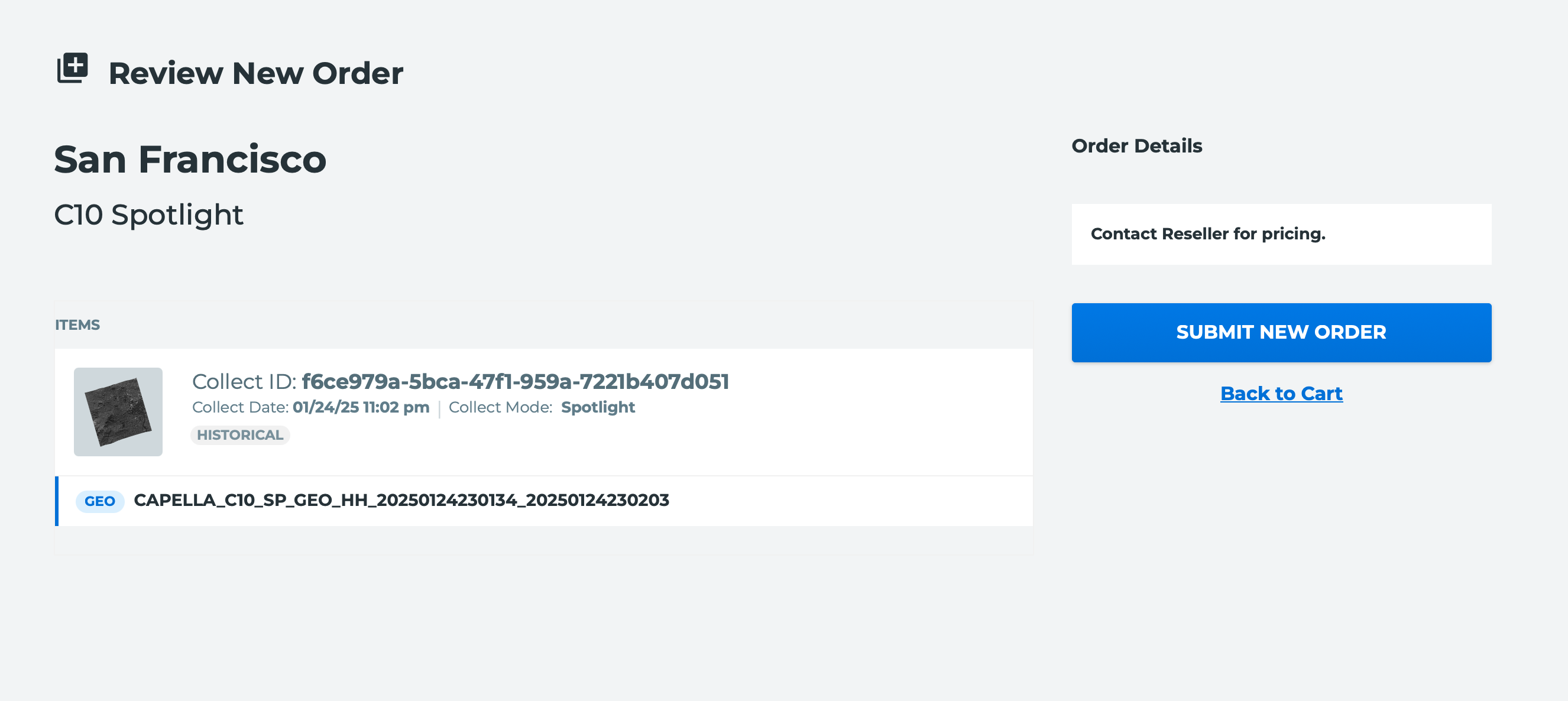
To modify the order, click Back to Cart to make adjustments.
10. To complete the order, click the Submit New Order button