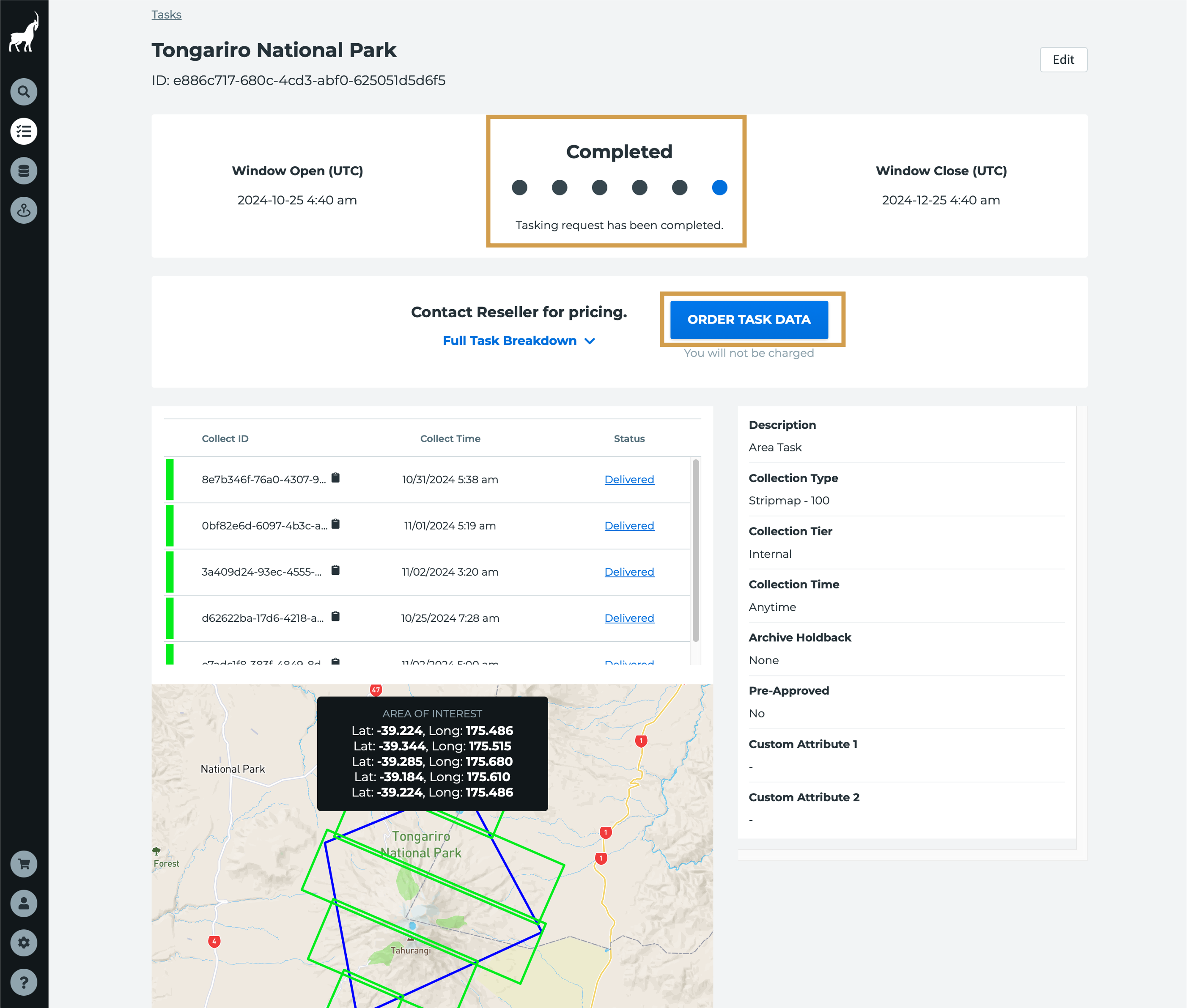Tracking the progress of an area task
Monitor your Capella area task through Console—from Active to Completed—with detailed status updates and collection tracking.
Once your area task request has been created, submitted, and accepted by the tasking system, you can check the status of your area task request at any time by following these steps:
1. Navigate to the Task List page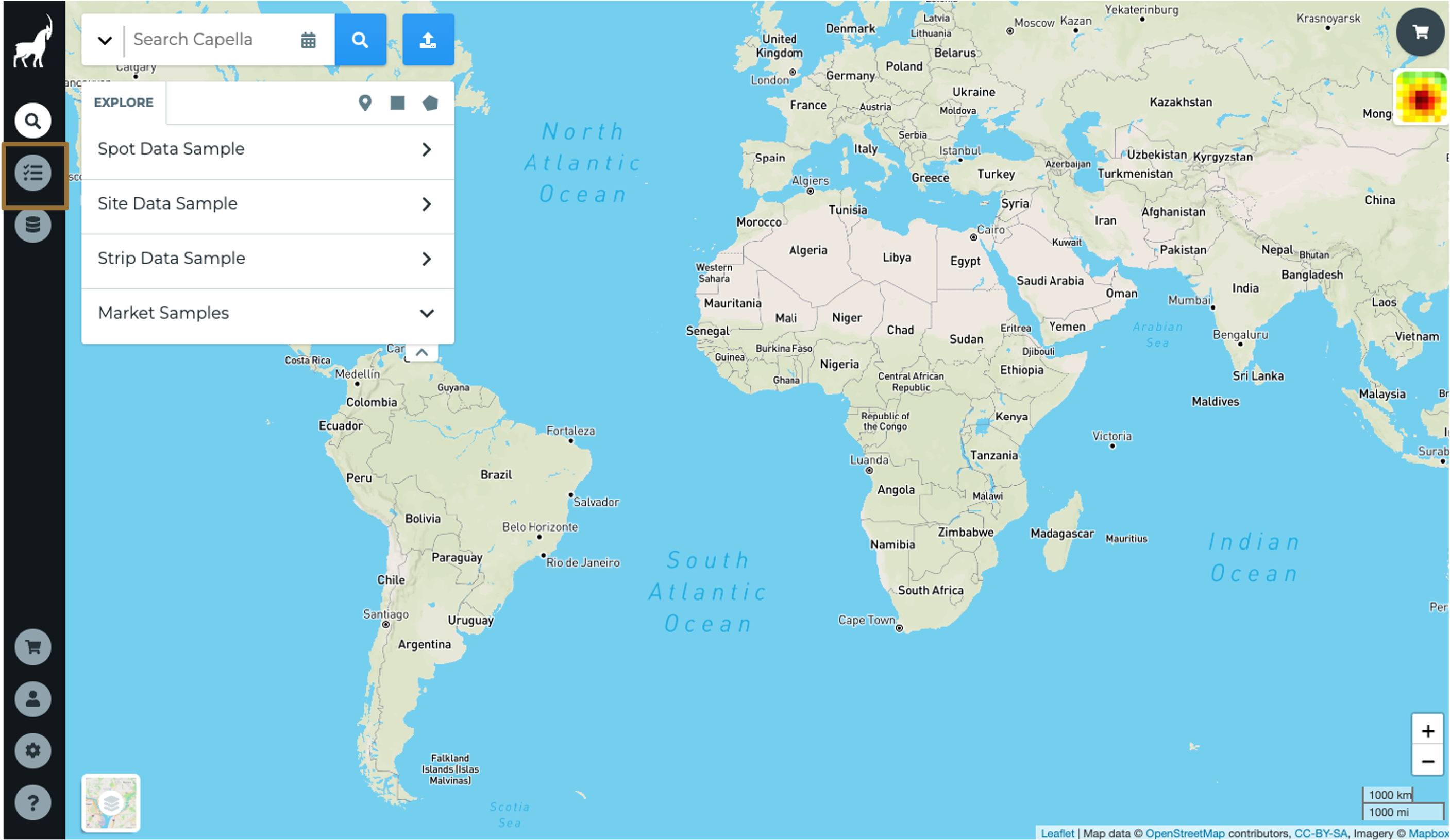
Upon log-in to the Capella Console, you will automatically be directed to the Search page and see a map. To check on your area task, click on the List icon below the Search icon on the left side of your screen.
2. Locate the area task request in the Task List table
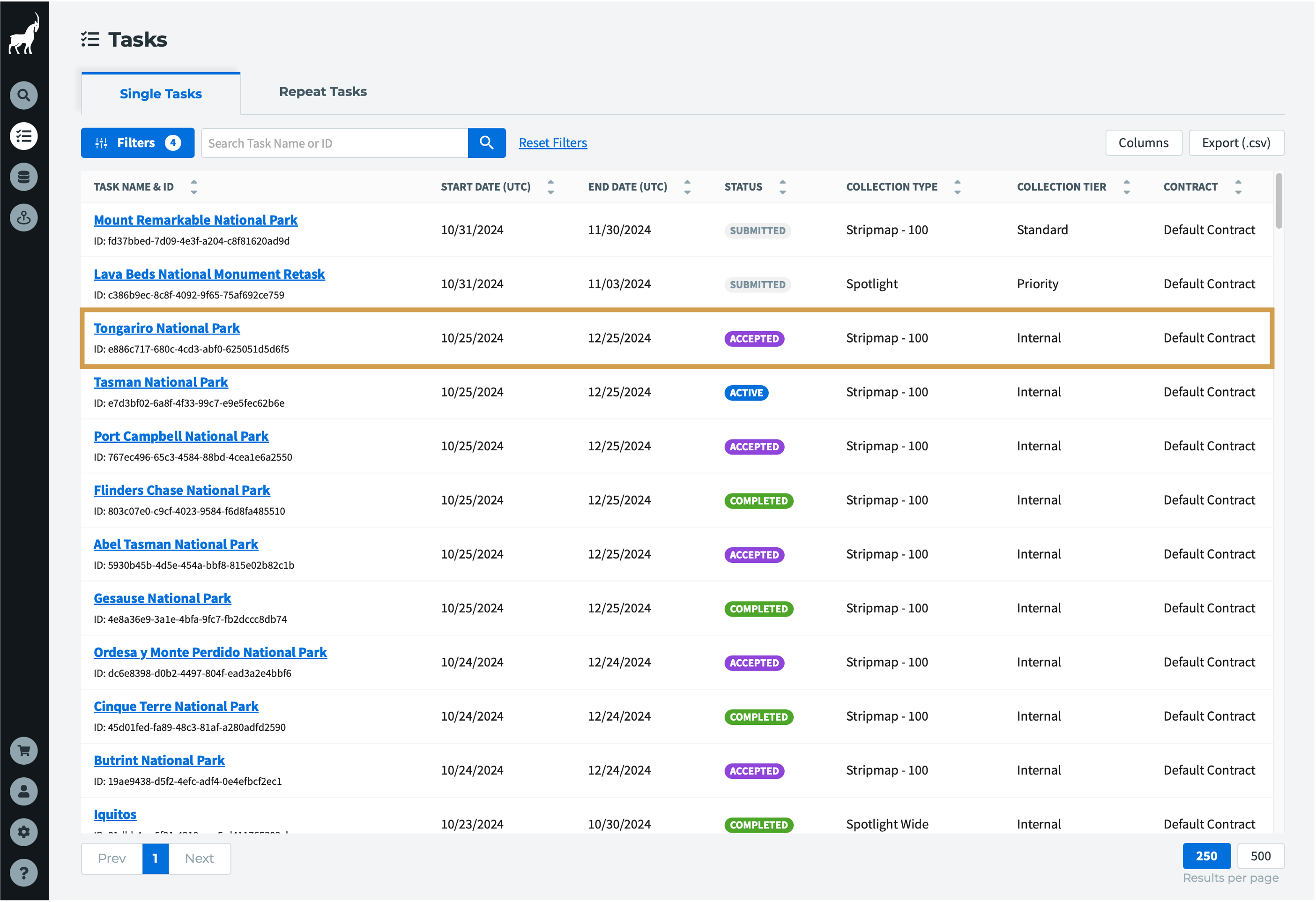
The status of the area task request will be listed in the third column under Current Status. If you can’t find your task request, try using the Search bar to the right of your screen and searching using the Task (Target) Name or Task Request ID.
3. Click on the Task Name to see a detailed view of the area task request
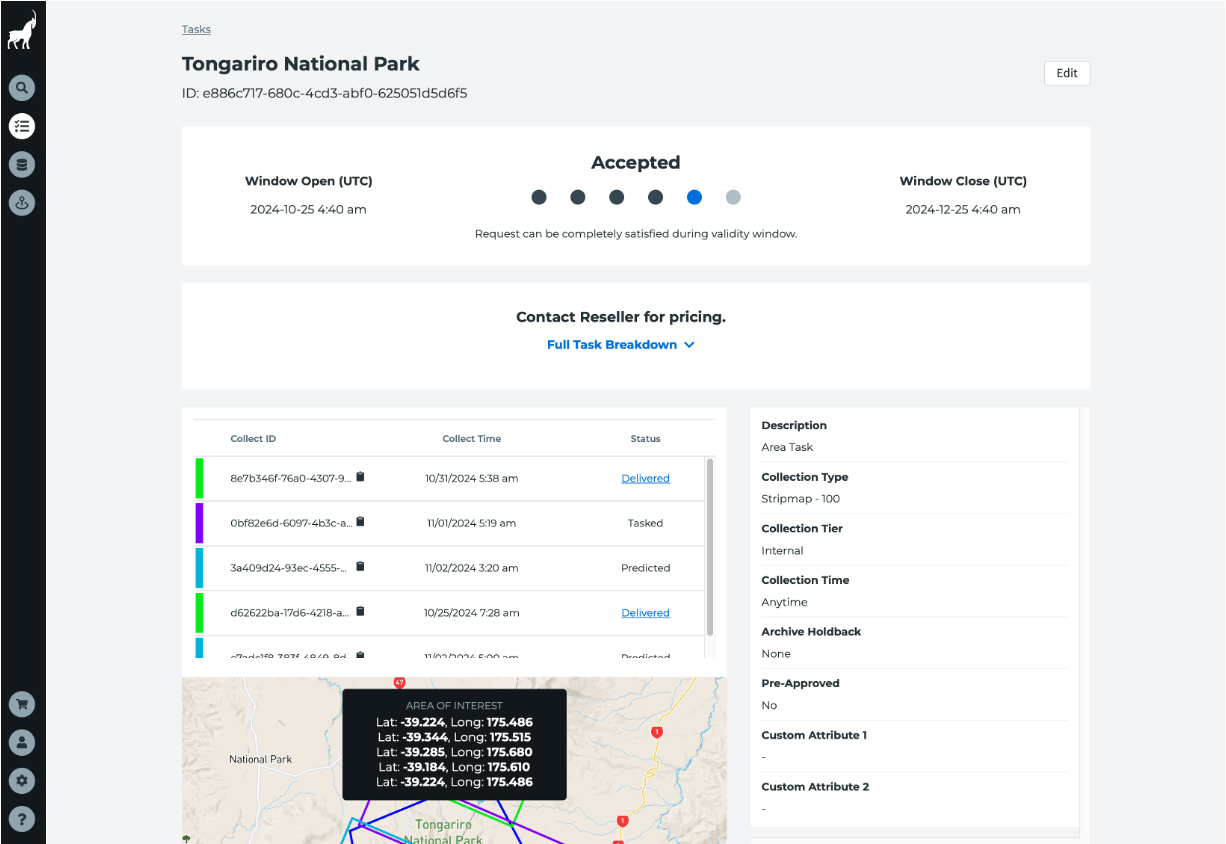
The task request will remain in an Accepted or Active status state until all the collections necessary to fulfill the area task request are completed. However, the status of the individual collections can be seen as a list below Description or on the map.
4. Check the status of individual collections within the area task request
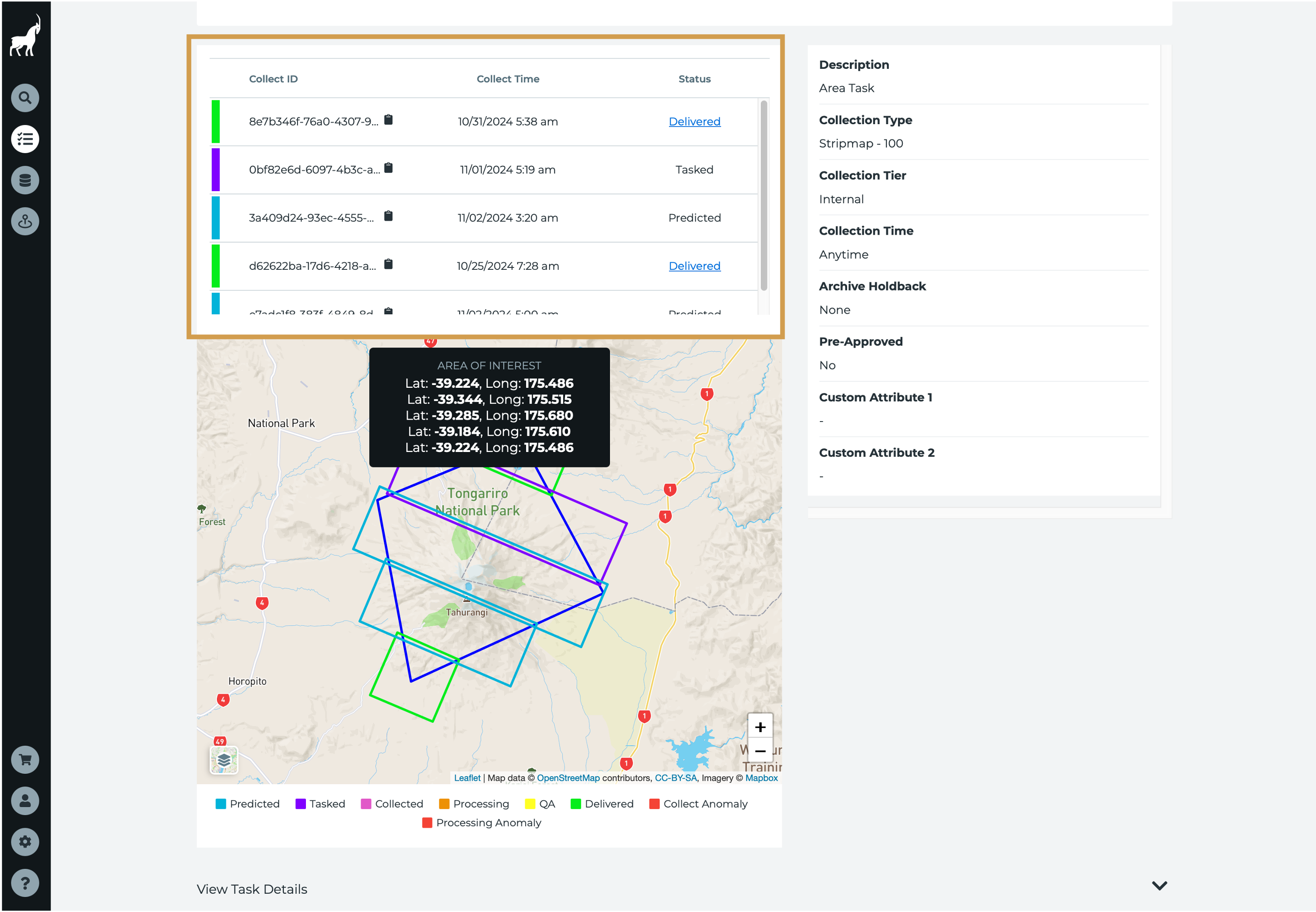
Each individual collection will move through the various tasking and collect statuses. The color of the scene footprint will change as the collection is Tasked, Collected, QA’d, and Delivered.
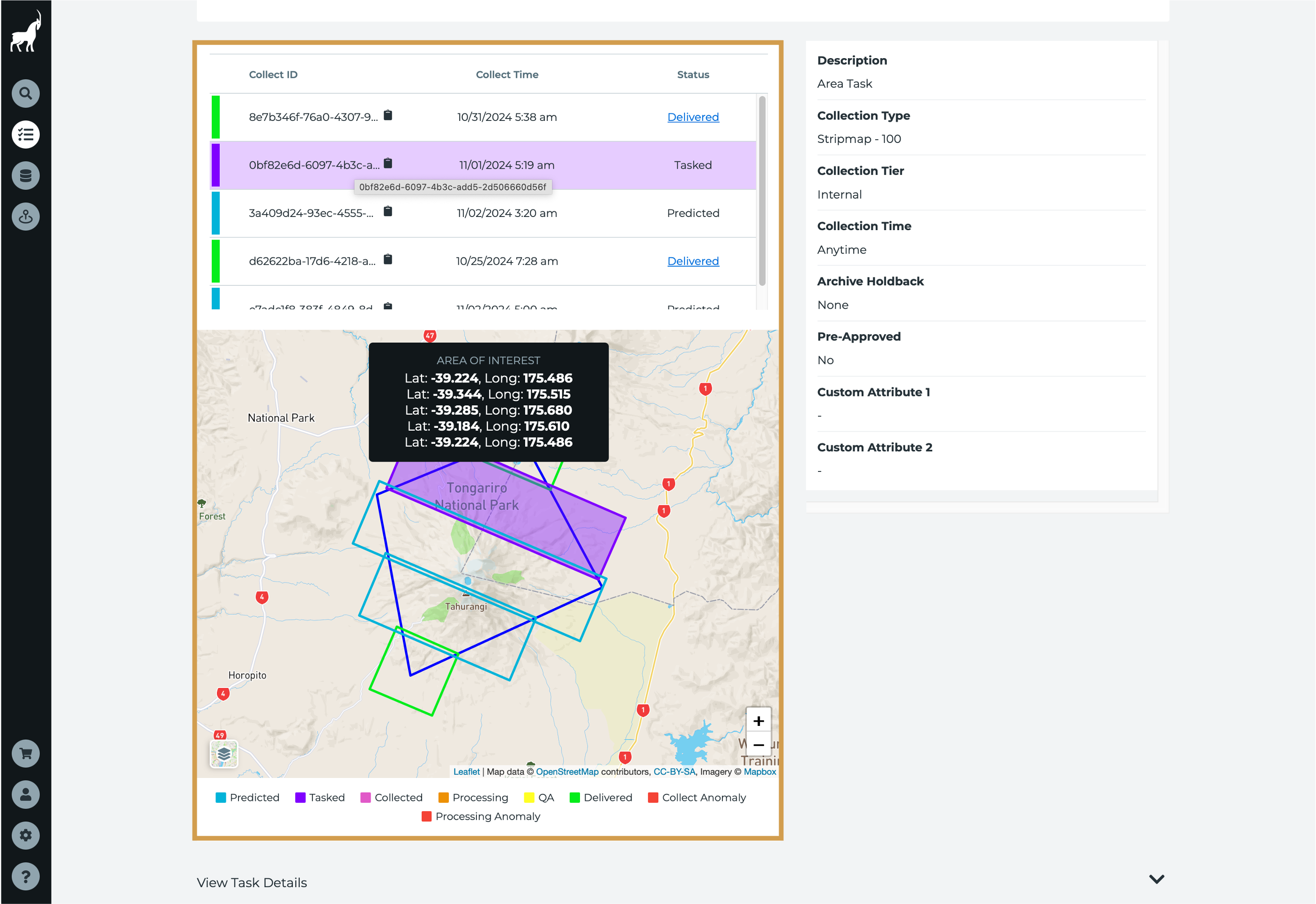
5. Repeat steps until area task request reaches Completed status
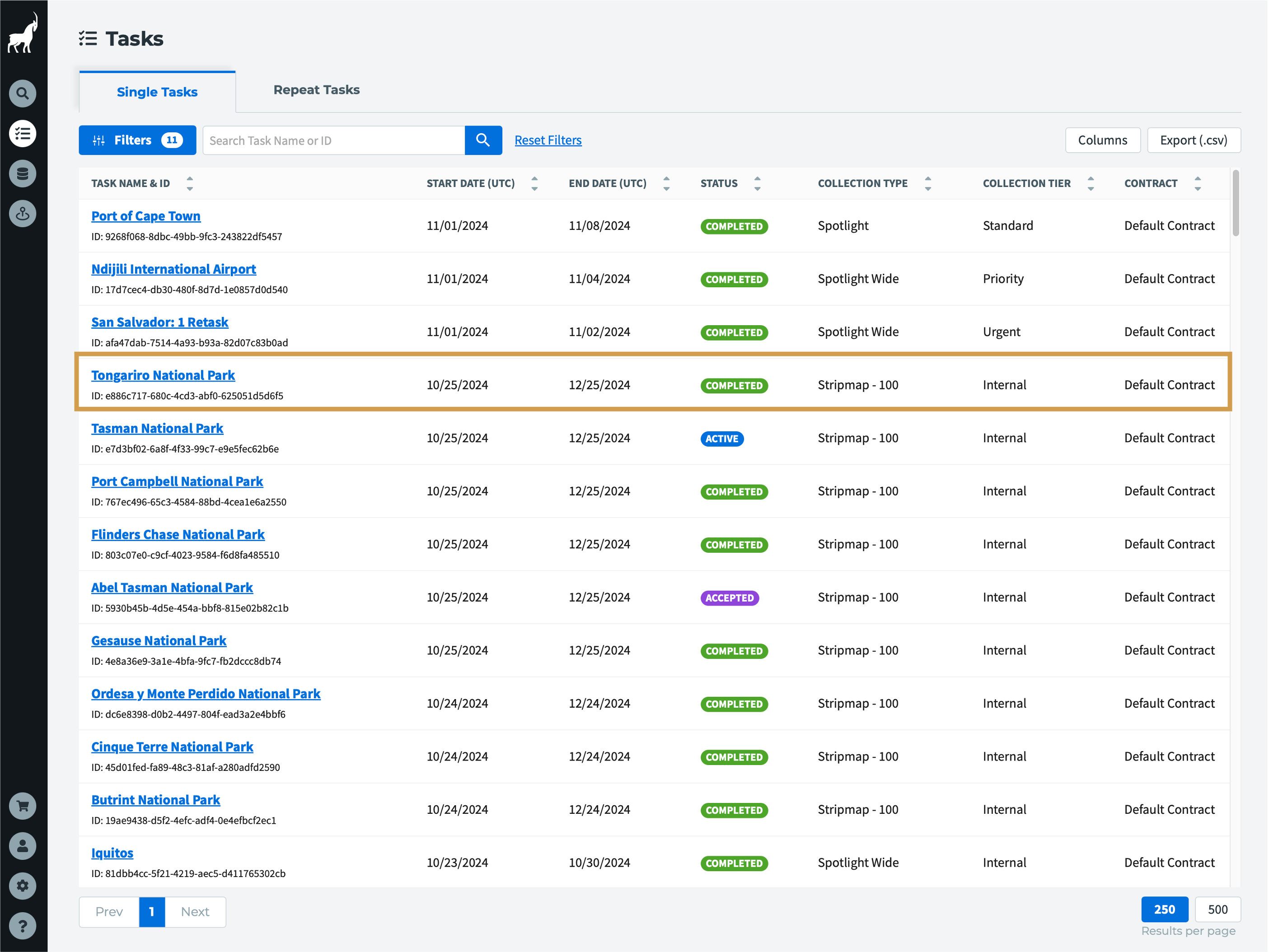
Once the area task request is done, the statuses on the Task List and the detailed view will change to Completed. The data can now be downloaded by clicking on the Order Data button. You will also receive an email when the request is completed, and the data is ready for download.